Print Options
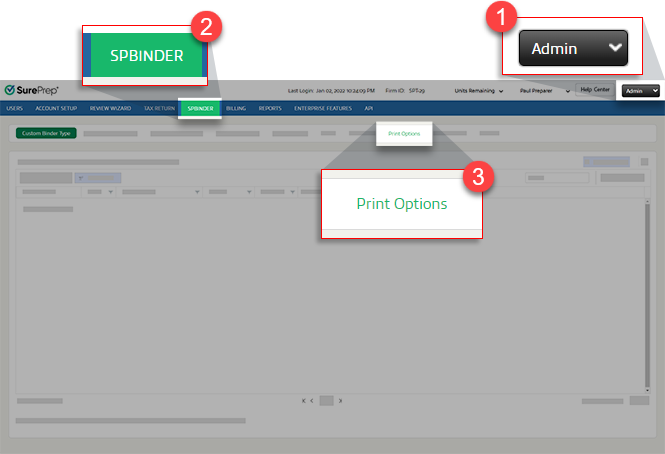
Print SPbinder workpapers (without Leadsheets)
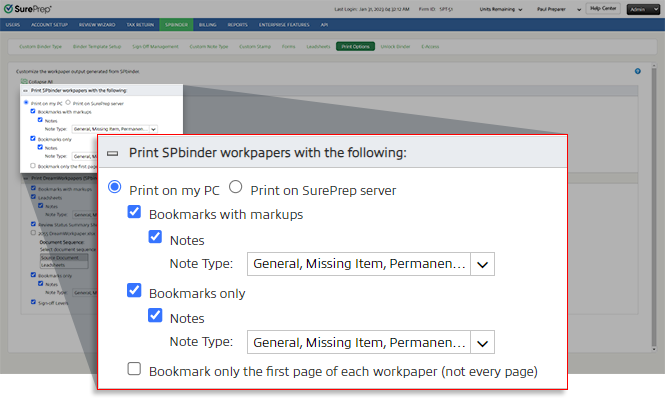
-
Print on my PC- Prints SPbinder workpapers on your local machine. Once the print completes, SPbinder PDFs are saved atSurePrep Download Folderpath.noteSet the file path from . You can view both PDFs (bookmarks with and without markups) here.
-
Print on SurePrep server- Prints SPbinder workpapers on SurePrep server. Once the print completes, you will receive an email stating that the documents are printed and you can download it from SurePrep FileRoom.Printing on SurePrep server lets you print SPbinder PDF for binders without Leads. You may also want to use this option when you are having issues printing locally. For example when your print drivers are not installed or updated.noteThe SPbinder PDF won’t open automatically on your local machine.
 noteTo print the SPbinder PDF on the SurePrep server, the binder should have E-Access enabled.When binders without leadsheets are created from GoFileRoom (GFR), printing the SPbinder PDF on the SurePrep server will automatically upload the PDF toGFRon theDOCUMENTStab. TheDocument Typewill be assigned asDREAMWORKPAPERS.
noteTo print the SPbinder PDF on the SurePrep server, the binder should have E-Access enabled.When binders without leadsheets are created from GoFileRoom (GFR), printing the SPbinder PDF on the SurePrep server will automatically upload the PDF toGFRon theDOCUMENTStab. TheDocument Typewill be assigned asDREAMWORKPAPERS.
-
The following message appears if E-Acess is not available.
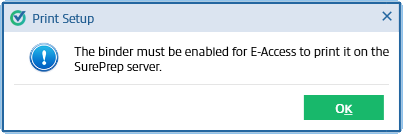
-
The following message appears if the binder is already printing on the SurePrep server.
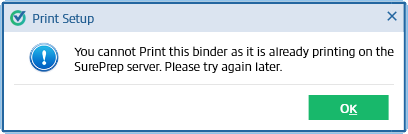
-
Bookmarks with markups
-
Bookmarks only

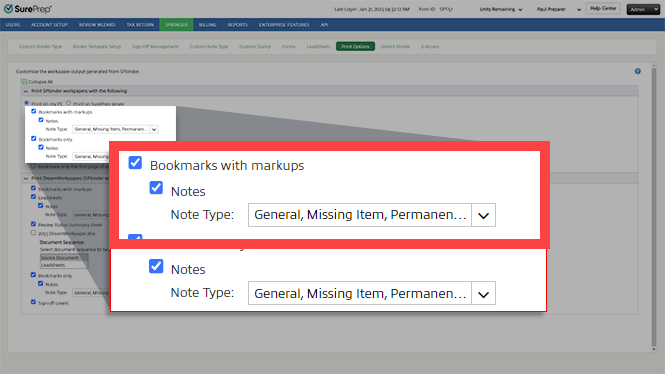
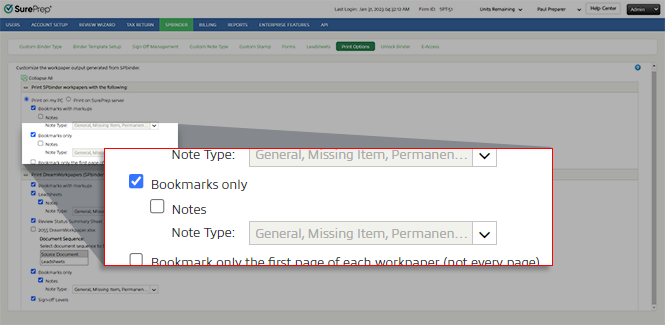
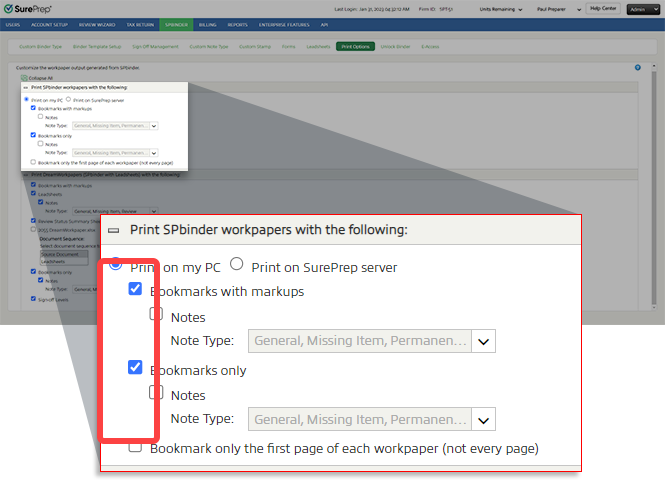
-
Bookmark with markupsandNotes
-
Bookmark onlywithNotes

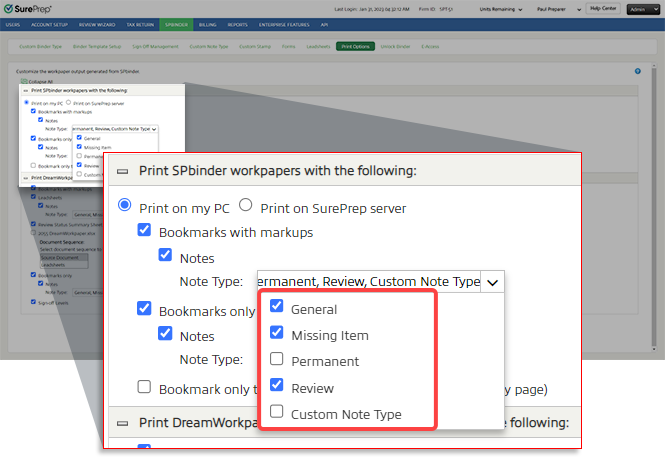
-
By default, the binder will only print the note types that were selected. However, users can change which notes they want to print when printing the binder from printed via status change will follow the firm-level settings.
-
Custom notes can't be selected/removed individually. Clearing theCustom Notecheckbox will exclude all custom notes from being printed.
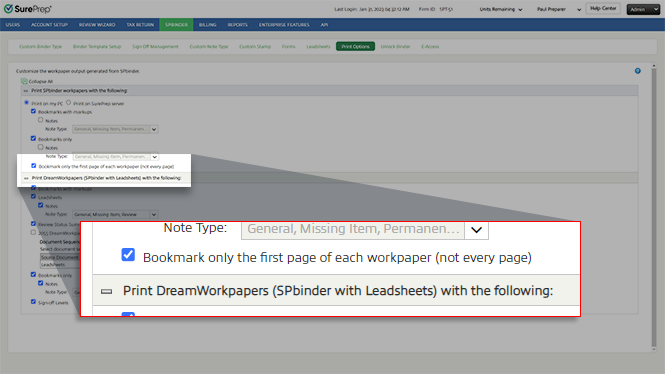
Print DreamWorkpapers (SPbinder with Leadsheets)
-
Bookmarks with markups
-
Bookmarks only
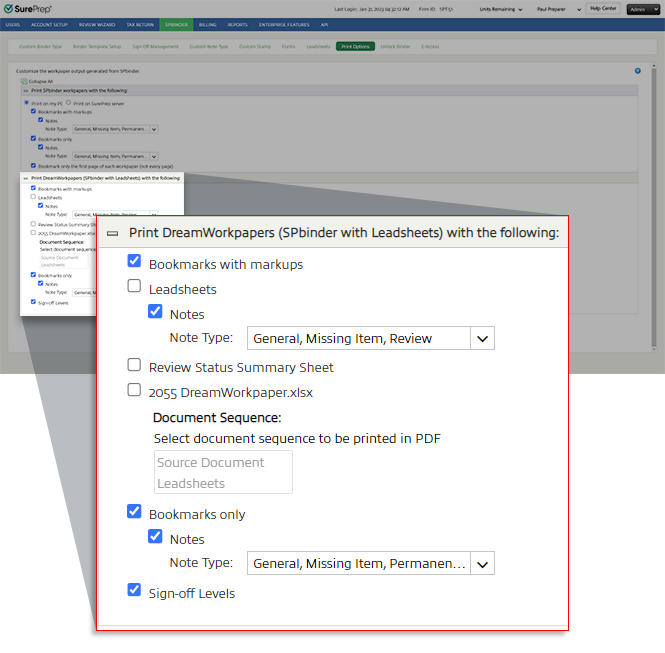
-
Leadsheets
-
Notes
-
Review Status Summary Sheet
-
2055 DreamWorkpaper.xlsx
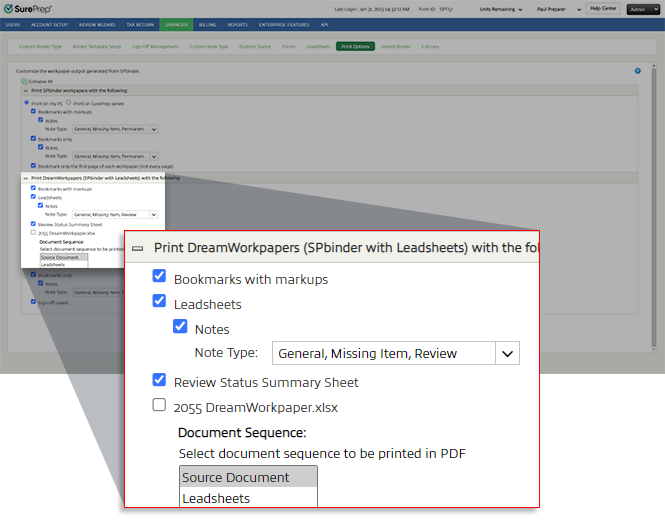

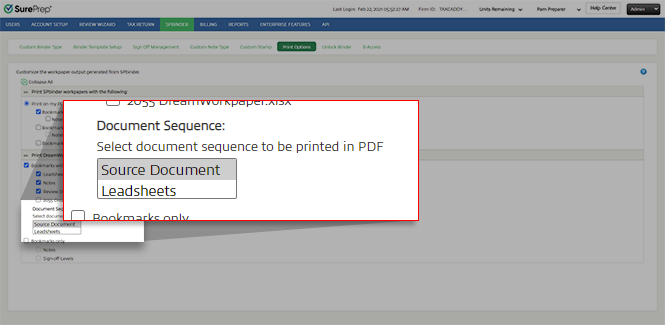
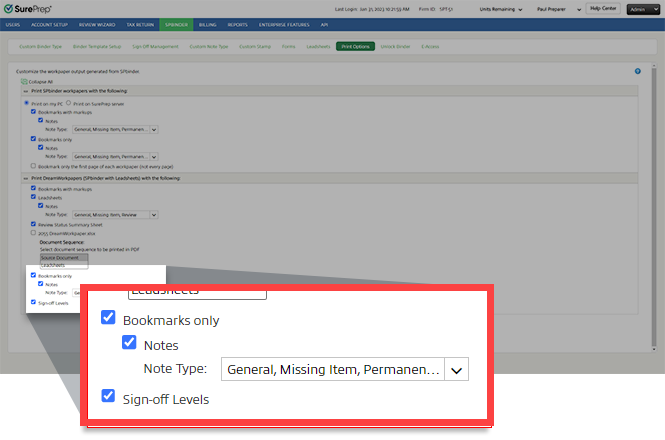
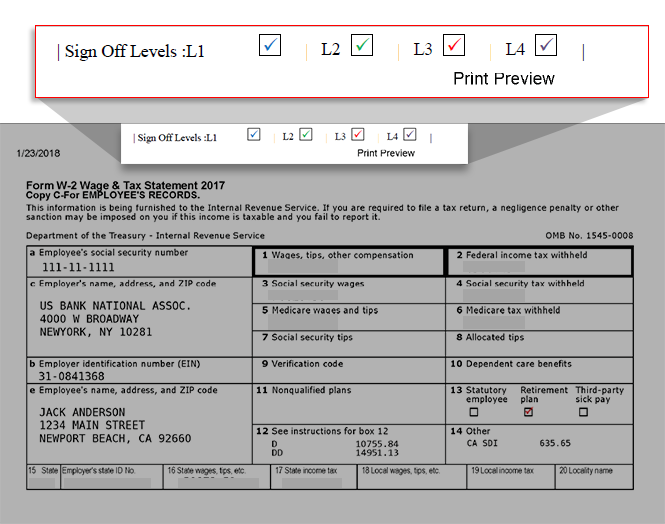
 to visit the help page.
to visit the help page.
Print on status change
-
After the print on status change feature is enabled, you will be able to print any previous or new binder by changing the binder status.
-
PDFs are printed on SurePrep servers; print time may vary.
-
The 'Print on status change' feature is only available for 1040 and 1041.
-
FileRoom status - Provide status that should trigger automatic printing of the binder (for example, Blank Status, Custom Status).
Print binders with custom file names
-
SPbinder PDF - 2019(I) - Anderson, Jack_1000100 .pdf
-
SPbinder PDF - 2019(I) - Jack001_.pdf
-
Print type
-
DreamWorkpapers: 2050 DreamWorkpapers ("2055 DreamWorkpapers" for XLSX)
-
SPbinder PDF: SPbinder PDF ("SPbinder Bookmarks PDF" for Bookmark Only)
-
-
Tax Year
-
Binder Type Initial
-
Binder Type
-
Client ID
-
Binder ID
-
Client Name
-
Binder Status
-
Your choice of custom text (for example, BL and Associates, logo). You can select 20 characters max.
|
Sequence Order
|
Informational Item
|
Append character
|
|---|---|---|
|
1
|
Tax Year
|
Hyphen
|
|
2
|
Client Name
|
Underscore
|
|
3
|
Custom Text (for example, Firm Name)
|
None (No Space or Character)
|
|
4
|
Client ID
|
Space
|
|
5
|
Binder Status
|
Space
|
