Triva isn't available right now.
Law firm Zarwin Baum’s embrace of generative AI as the natural next step in the evolution of legal work and their adoption of CoCounsel Legal has helped them achieve remarkable efficiency gains and improved client relationships.
Brinks, a global leader in secure logistics and security solutions, used CoCounsel to reimagine what was possible with AI tools, turning legal challenges into a competitive advantage.
A better auditing workflow solution was the answer to multiple challenges faced by The Mercadien Group. Find out how they achieved greater efficiency by embracing Cloud Audit Suite.
Transform your work with the only AI legal solution uniting research, drafting, and document analysis in a single experience. Designed by legal experts and built on trusted content and advanced AI, CoCounsel Legal accelerates multistep work so you can better serve your clients and grow your business.
Transform your tax practice with CoCounsel Tax, an AI-powered assistant that combines trustworthy answers, automation, and firm knowledge into one seamless platform. Enhance efficiency, reduce risk, and improve client confidence with CoCounsel Tax.
Powerful software designed for law enforcement, compliance, risk, and fraud investigators. Conduct thorough investigations with ease using our intuitive online investigation software. Efficiently, prevent, detect, and solve crime.
Join weekly sessions to experience in-depth demonstrations of the leading legal AI products while connecting with strategic law firm leaders in knowledge management, innovation, and AI.
Payroll fraud is a major compliance risk. Learn how payroll analytics and AI-powered tools can help exorcise phantom employees and employers.
The Thomson Reuters Future of Professionals Report 2025 reveals how AI continues to shape professional work — and what it takes to get ahead. This year’s report shows that increased efficiency, productivity, and cost savings top the list of benefits professionals attribute to AI, making it indispensable for organizations facing rapid change.

Icon/list | Name | Description |
|---|---|---|
Fit Width | Resizes the page to fit the window width. Adjusts the magnification so the page fills the document pane horizontally. | |
Fit Page | Resizes the page to fit the window height. Adjusts the magnification so the page fills the document pane vertically. | |
Actual Size | Sets the page to its actual size. The actual size for a PDF page is typically 100%, but the document may have been set to another magnification level when it was created. | |
Rotate | Rotates the selected document by 90 degrees, 180 degrees, or 270 degrees. | |
Hand Tool | Pans the document when you select and drag the document. | |
Structural Select Tool | Select text with default functionality. When you select, it selects the whole row while you scroll down. Select here to learn more about searchable PDF. | |
 | Rectangular Select Tool | Only select text inside the highlighted width and height. When you select text vertically or columns of text in a searchable PDF, any text that is not included in the highlighted outline width is omitted. 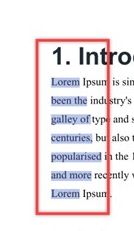 |
Pointer Tool | Selects objects placed on the PDF such as references, stamps, or sticky notes. To select the objects, select on the icon and drag and select all required objects. You can then move/delete them as required. | |
Legend for Tickmark | displays information about the tickmark placed against the reference/TR stamps |








 Article,
6 min read
Article,
6 min read