File upload variables - incorporate existing files in an automated document
Integrating the Contract Express feature 'file upload variable' with HighQ, providing seamless file integration that allows users to incorporate existing files into automated documents.
File upload
variables (Include Document
or Attach Document
) ask users to upload a document as they fill out a questionnaire. Uploaded documents are either included as a section in the generated document or attached as a child document in the Files module.Overview
- A template author can add file upload variables to a Contract Express template.
- Users access the questionnaire and see a prompt to upload documents.
- When the questionnaire is submitted, Contract Express generates documents.noteIf approvals are enabled, the documents are sent for approval. As of January 2025, parent and child documents in attachment columns are approved in a single action.
- Generated documents are available in the Files module. But uploaded and generated documents are recorded in the Output iSheet.
- A user can return to edit the questionnaire with updated information. As documents are available in the Output iSheet, users can reuse or replace file uploads as required.
Setting up file uploads in Contract Express
A Contract Express admin can add the
Include Document
and Attach Document
fields with the File upload variables in a Contract Express template. These variables provide options to upload a document from a users computer when they fill in the questionnaire. The document is either included as a section of the generated document, or attached as a child document.note
A questionnaire can include multiple file upload variables.
Include and Attach documents
Two new types of the file upload variable are supported in the Contract Express template:
The
Include Document
field inserts the entirety of the uploaded document into the body of the generated document, and Attach Document
attaches the input document as a separate file (i.e. a bundle of files).Add a file upload variable ('Include Document' or 'Attach Document') to the Contract Express template, followed by the variable name used in Contract Express:
{Include Document CE_Fileupload_VariableName_1}
{Attach Document CE_Fileupload_VariableName_2}
note
Renaming attached documents
Additional syntax is available for the Attach Document variable:
Add
DocTitle
syntax to replace the uploaded document's filename in the generated bundle of documents. You may use a mix of text and variables for the document title:
{Attach Document CE_Fileupload_VariableName_2 DocTitle "Attached document for " +CustomerName}
Example of an 'Included' document
: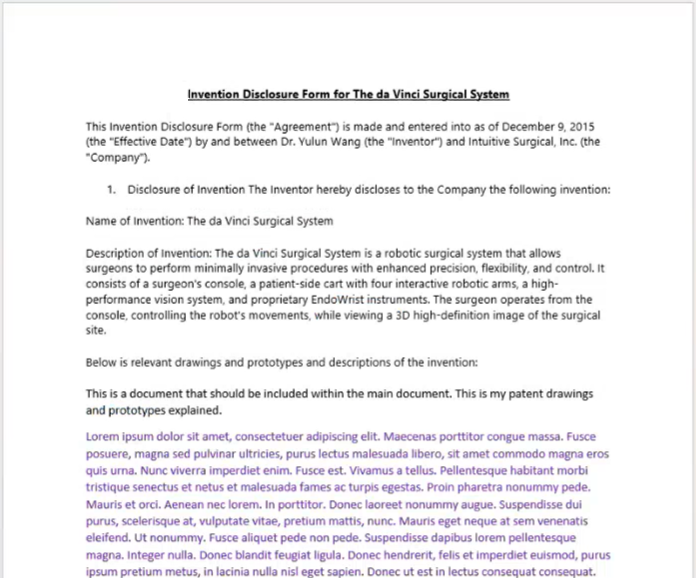
note
For this example, inserted text is shown in purple. In your generated documents, the text uses the format in the uploaded document.
Example of an 'Attached' document
This shows two generated documents in the Files module:

The second 'Attached' document was generated from an uploaded document.
Designing the questionnaire
Add upload steps to the questionnaire
Incorporate the file upload variable and create the appropriate question text for the questionnaire. You can add a descriptive prompt for the file upload to ensure users upload the correct document.
Question format
The user is presented with the
Choose file
option which allows the user to upload a document from their computer. Once a file is uploaded, Remove chosen file
is available to remove the file.Examples of prompts to upload documents:

or

Follow the usual process to upload the template, and map columns to the template.
Using the questionnaire to generate documents
When the questionnaire is completed, one or more output documents are created, as defined by the variable used in the Contract Express template.

note
Any document uploaded via the file upload variable is defined as an 'input' document in Contract Express. The generated document is an 'output' document.
As specified in Contract Express, documents fail to generate if the file extension is incorrect or the uploaded document is 0 bytes.
Stored documents
In addition to the generated document (or documents), HighQ also stores the uploaded documents in the Output iSheet. An attachment column is added to the Output iSheet for each file upload variable.
These documents are stored so they can be used for future updates, reference and audits. Any changes to the input documents made in the Files module are NOT reflected in the generated documents until the document is re-generated in Contract Express.
note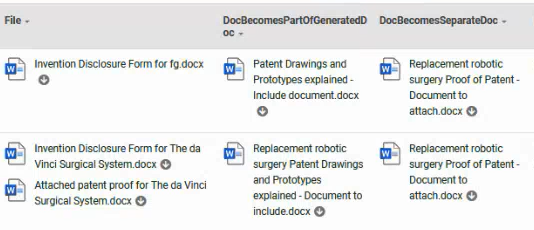
Documents in the Ouput iSheet
Uploaded input documents added to the questionnaire are stored in the appropriate attachment column.
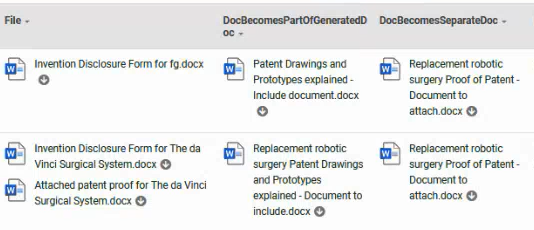
Generated documents are stored in the
File
column, and are also available in the Files module.Editing the questionnaire to update documents
If a user edits the questionnaire, it retrieves and displays documents from the Output iSheet (i.e., documents previously uploaded in the questionnaire).
Changes must be made via the
Edit questionnaire
option in the More actions
menu. Any changes are then reflected in the generated documents and recorded in the Output iSheet.
note
Changes made to
generated
documents in the Files module are replaced when editing the questionnaire as the questionnaire retrieves the uploaded documents from the Output iSheet.Generated documents in the Files module
Documents added with the 'attach' function are generated alongside the parent document and will be available in the Files module. If approvals are enabled, the assigned user must first approve the files.
note
If a document is included as an attachment, a Doc Auto tag shows the relationship between the parent and child documents:

Approvals, Audit history and Permissions
Approvals
As of January 2025, if Approvals are required on a site, when a user approves the generated parent document, all attached child documents are approved automatically.

Audit history
The Audit history for an attached document follows the rules applied to all other attachment columns.

note
The
Downloaded
action indicates an attachment was sent to Contract Express to generate a document.Permissions
Generated and uploaded documents are included in attachment columns in the Output iSheet. Default iSheet folder permissions apply, as configured on your site.
If
Own file permissions
are active for users completing these forms, they only see their own documents in the attachment column, not documents generated by other users.note
The iSheet module must be active to attach or include the file upload variables.
