Get started with the SurePrep API
Enable your domain
-
Go to https://production.sureprep.com and sign in as aFirm System Administratoruser.
-
SelectAdminfrom the dropdown menu.
-
SelectAccount Setup, thenEnable API.
-
Mark theEnable API accesscheckbox to enable API access for your firm. Refresh the page to display the API navigation tab.
Account Admin setup
-
Once you've enabled the API for your firm, go to theApp Managementtab at .
-
SelectNew Application.
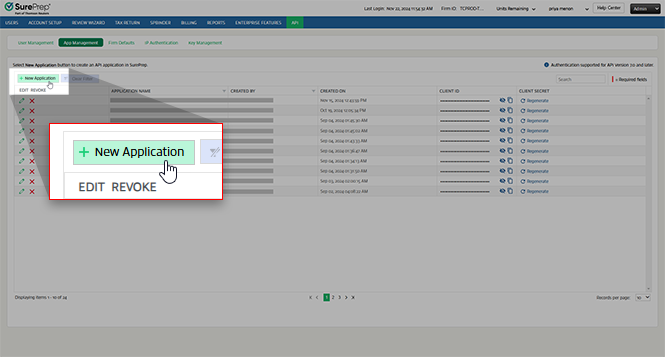
-
Enter a name for theNew Application.
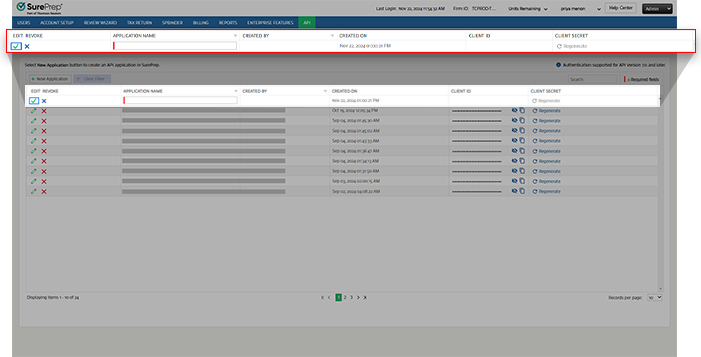
-
TheAccess credentialswindow will appear asking you to confirm the creation of your new application. SelectContinueto create your application, otherwise, selectCancelto return to theApp Managementscreen.
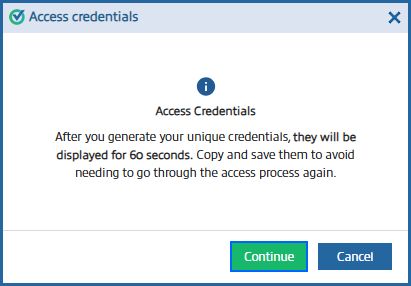
-
You have 60 seconds to copy your newly generatedClient IDandClient Secret. After this time elapses, you will need to return to theApp Managementscreen.noteYou can use theCopyfeature to copy each of these values to your clipboard. If you'd like to review these values, selectShow/Hide
 to reveal them.
to reveal them.
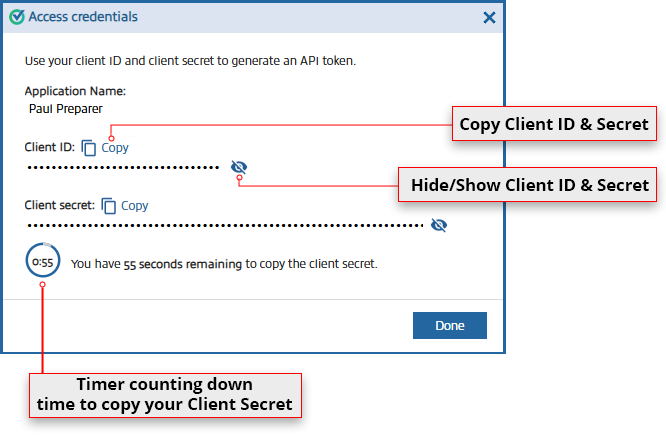
-
If your 60 seconds elapses before you're able to copy yourClient Secret, you canRegeneratea new one to save to your records.

-
Once you have theClient IDandClient Secret, you can use the V7GetToken (POST)API call to get an API Authorization token. SurePrep uses the token to authenticate the user for each API call made.
-
Once you've enabled an API for your firm, aFirm System Administratormust then create users capable of utilizing the API.
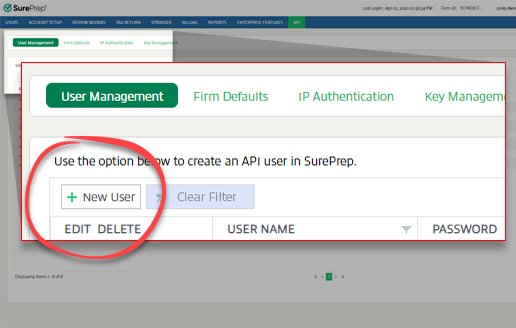
-
After the new API user credentials have been created, they must nowGeneratean API key to authenticate their API requests.
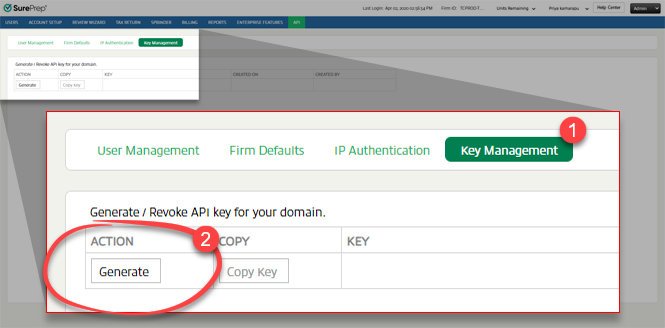
-
Once you have theUSERNAME,PASSWORD, andAPI Key, you can use the V5GetToken (POST)API call to get an APIAuthToken. SurePrep uses the token to authenticate the user.
TaxCaddy user account setup
-
Contact SurePrep Support to enable the TaxCaddy API for your domain.
-
Certain TaxCaddy calls require the user to have administrative access.
Domain Setup
|
Field
|
Required/Optional
|
Description
|
|---|---|---|
|
Office Location
|
Required
, at least 1 Office Location must be configured.
|
Add your firm's Office Location to your domain settings. Office Location is required to calculate billing, API calls, and restrictions based on location (if enabled).
|
|
Tax File Activation
|
Required
, must activate a tax file to import/export tax software data to/from SurePrep.
|
Connect your firm’s tax software with SurePrep. Go to .
|
|
Custom Status
|
Optional
|
Add custom statuses to your domain settings. FileRoom, SPbinder, and API can change binder status. The API can then use custom status to determine the next course of action.
|
|
Print on status change
|
Optional
|
The domain can automatically print a binder when a status change is triggered based on the configuration. Contact your SurePrep Support to enable this option.
|
|
Download path
|
Optional
|
Setup a default download path where SurePrep can download files to a designated folder.
|
|
API firm default settings
|
Optional
|
Set firm default settings that your API calls can fall back on if a parameter is missing. You can also automate tasks according to firm preferences. Go to .
|

 Article,
Article,