Triva isn't available right now.
Law firm Zarin Baum’s embrace of generative AI as the natural next step in the evolution of legal work and their adoption of CoCounsel Legal has helped them achieve remarkable efficiency gains and improved client relationships.
Brinks, a global leader in secure logistics and security solutions, used CoCounsel to reimagine what was possible with AI tools, turning legal challenges into a competitive advantage.
A better auditing workflow solution was the answer to multiple challenges faced by The Mercadien Group. Find out how they achieved greater efficiency by embracing Cloud Audit Suite.
Transform your work with the only AI legal solution uniting research, drafting, and document analysis in a single experience. Designed by legal experts and built on trusted content and advanced AI, CoCounsel Legal accelerates multistep work so you can better serve your clients and grow your business.
Transform your tax practice with CoCounsel Tax, an AI-powered assistant that combines trustworthy answers, automation, and firm knowledge into one seamless platform. Enhance efficiency, reduce risk, and improve client confidence with CoCounsel Tax.
Powerful software designed for law enforcement, compliance, risk, and fraud investigators. Conduct thorough investigations with ease using our intuitive online investigation software. Efficiently, prevent, detect, and solve crime.
Join weekly sessions to experience in-depth demonstrations of the leading legal AI products while connecting with strategic law firm leaders in knowledge management, innovation, and AI.
Payroll fraud is a major compliance risk. Learn how payroll analytics and AI-powered tools can help exorcise phantom employees and employers.
The Thomson Reuters Future of Professionals Report 2025 reveals how AI continues to shape professional work — and what it takes to get ahead. This year’s report shows that increased efficiency, productivity, and cost savings top the list of benefits professionals attribute to AI, making it indispensable for organizations facing rapid change.
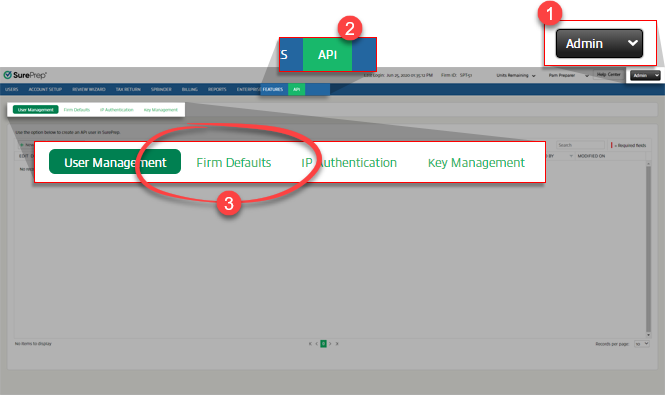
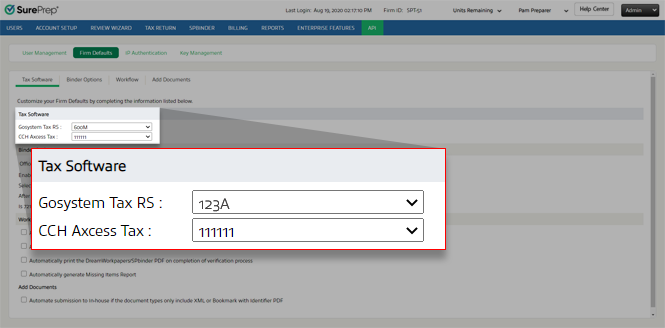
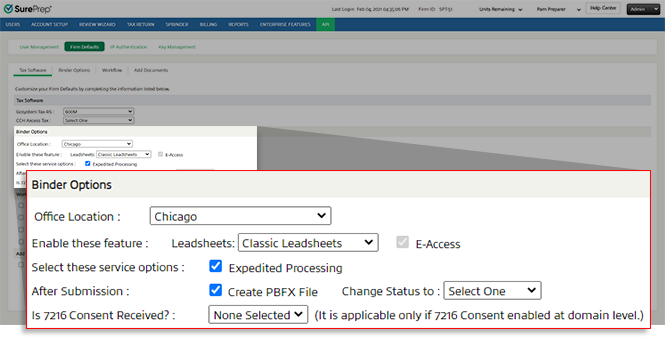
Binder options | Description |
|---|---|
Office Location | Binders created without an office_Location_ID input parameter will use the default Office Location specified here.Office Location is required to calculate billing, API calls, and restrictions based on location (if enabled). |
Leadsheets | When a binder is submitted without specifying leadsheet type the Firm default setting will be used if the has_Leadsheet parameter is missing from the API call. View CreateBinder(POST). |
E-Access | Enabled by default. Lets you access SPbinder from any machine. |
Expedited Processing | SurePrep will process the binder at a faster pace compared to the standard due date. You can also check Account Usage History for expedited processing. |
Create PBFX File | Creates a PBFX file. You can use the DownloadBinderPBFX (POST) API call to download the PBFX file. |
Change status to | Automatically change the binder status to the one you want after binders complete SP Processing/In Verification. |
Is 7216 Consent Received? | The default setting used when the is7216ConsentReceived parameter is not passed when using the CreateBinder call . Only for firms that have 7216 Consent restriction enabled. |
Automatically export the data to tax software on completion of verification process | Exports data to tax software after verification completes. This feature is useful if you want a binder submitted to SurePrep to export to the tax software after verification is completed. |
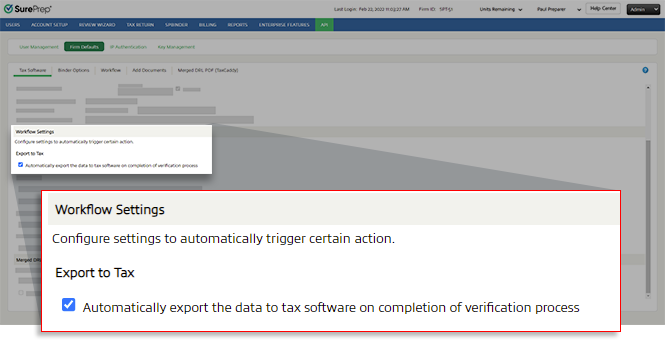
Automatically print the Tax Return PDF on completion of export data to tax software | Automatically prints after the data exports to the tax software. |
Automatically print the DreamWorkpapers/SPbinder PDF on completion of verification process | Automatically prints after the verification completes. Tip : You can also set up your firm domain settings to automatically print a binder when a status changes to a specific status. Please contact SurePrep Support to enable this option. |

Automatically generate Missing Items Report | Creates a missing items report after the verification step is completed for binders without leadsheets. The report lists input Forms that are missing current year information. Use the GetReport (POST) call to get the missing items report if one exists in the Files window > 2000 Tax Workpapers . |

Automate submission to In-house if the document types only include XML or Bookmark with Identifier PDF | Automatically submit a binder to In-house (for example, 1040SCAN PRO) if the document types only include XML or Bookmark with Identifier PDF. |

 Article,
5 min read
Article,
5 min read