Triva isn't available right now.
Firm-level Options | Description |
|---|---|
Auto-link (API) binder with TaxCaddy client profile | Automatically links the binder with a TaxCaddy client profile with a matching Tax Client ID (for example, Locator No.). |
Auto-upload TaxCaddy documents to (API) binder | Automatically uploads TaxCaddy documents to the binder if marked with the Include in binder document flag.note
You can only enable this option if you also enable the previous option. |
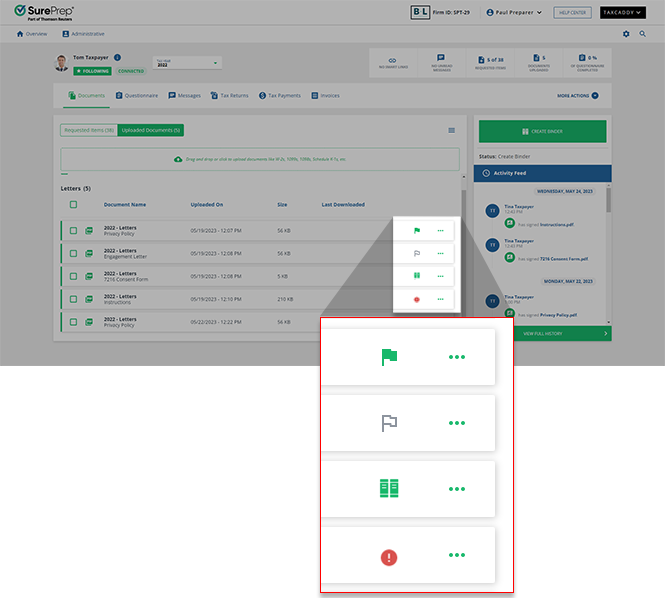
{ErrorCode: 1060,ErrorDesc: "Please upload at least one source document to submit this binder"}
Item | Details |
Firm Setting | Contact SurePrep Support to enable the following features for your firm:
|
TaxCaddy |
|
Services | 1040SCANverify (Offshore/Onshore) |
Leadsheet | None (Without Leadsheets) Classic Simplified Leadsheets binders |
Binder Type | 1040 binder type |
Tax Software | CCH Axcess Tax |
|