Triva isn't available right now.
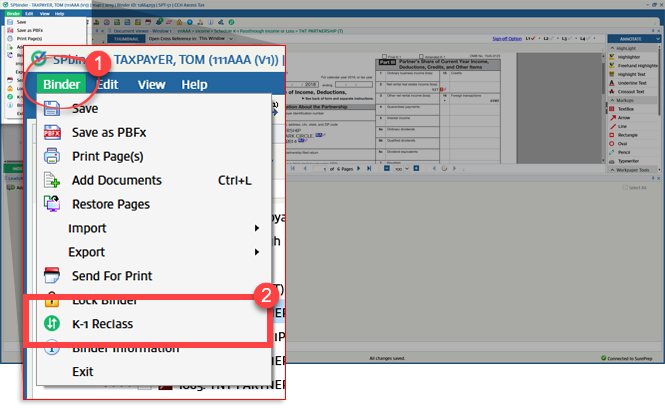

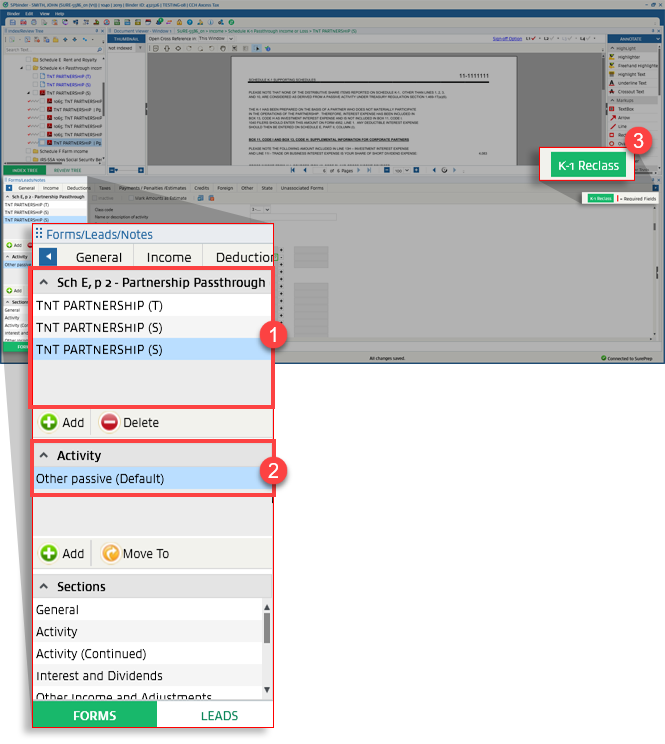


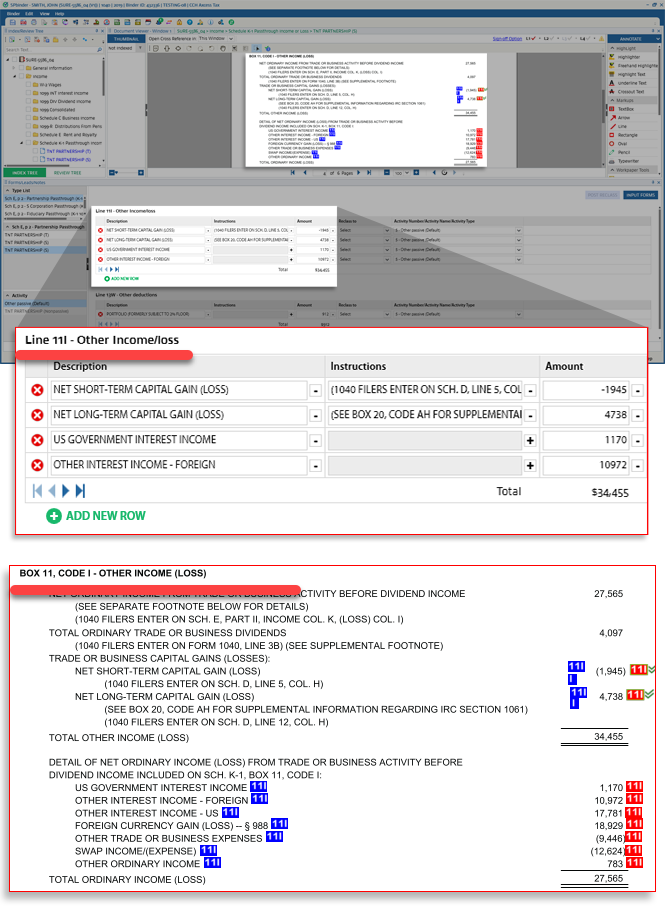
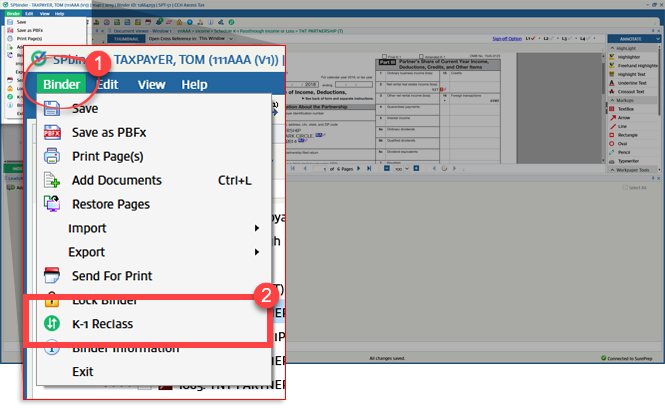


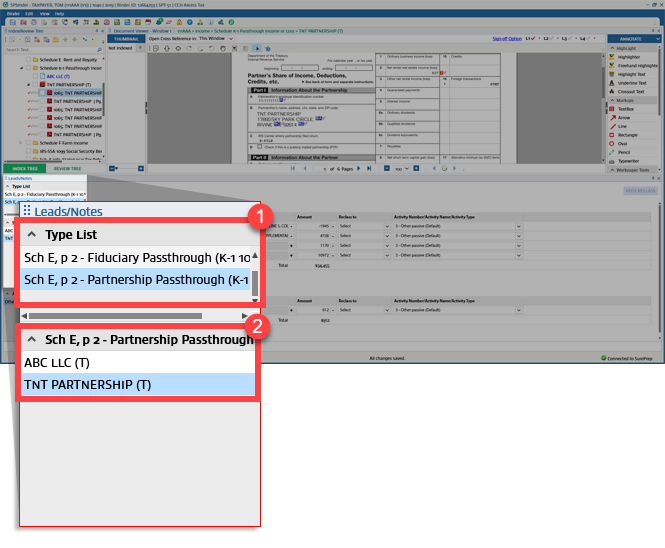
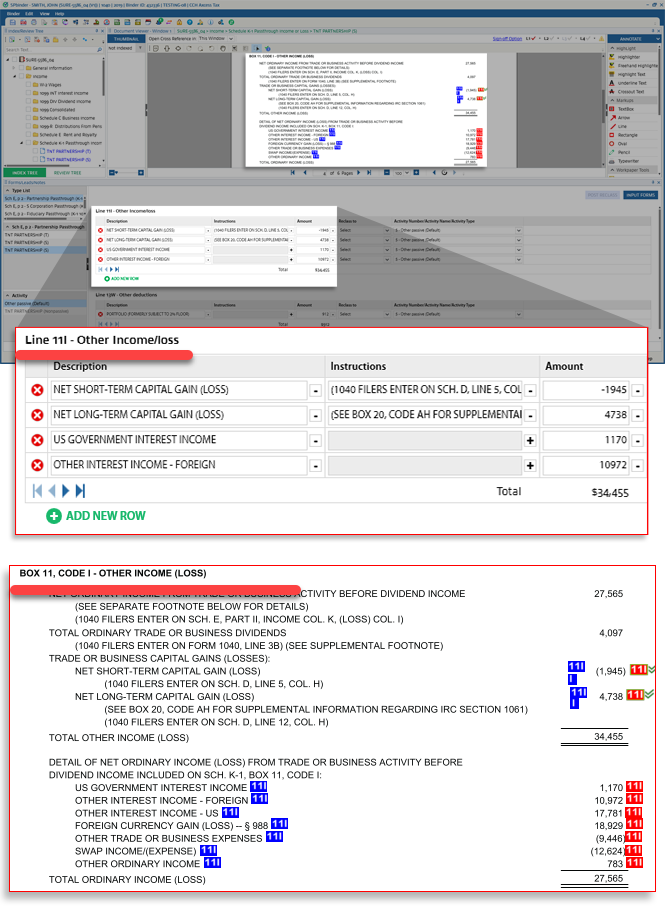
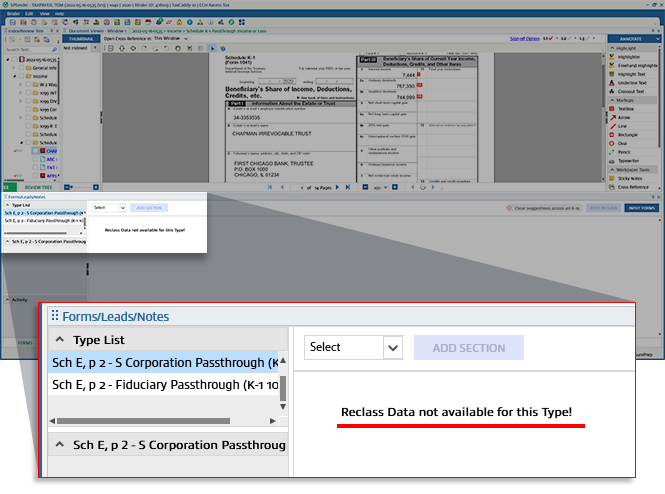


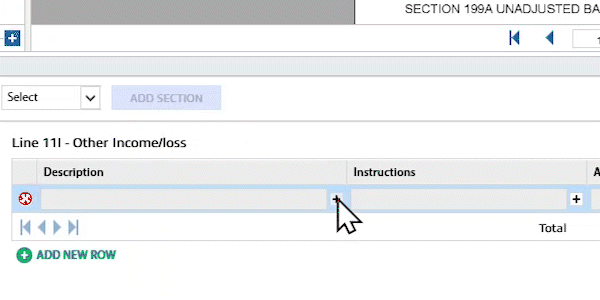
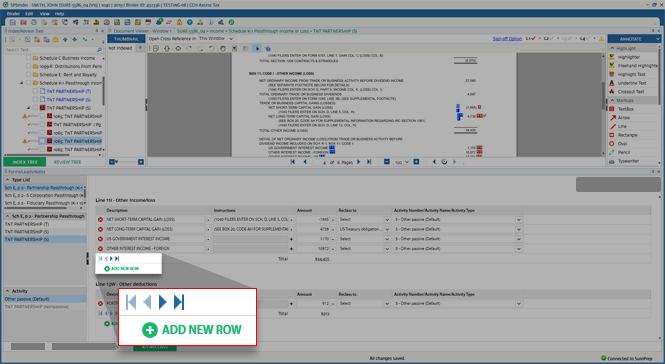
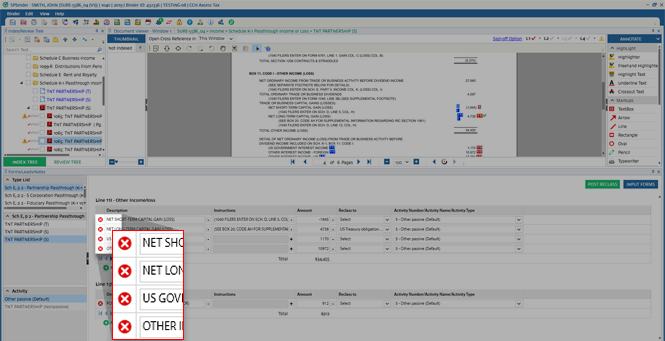
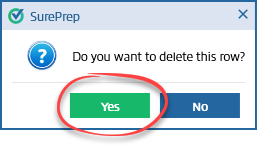
 icon to delete the individual entry, then select the
icon to delete the individual entry, then select the 

Icon | Description |
|---|---|
Goes to the first page in the table. | |
Goes to the previous page. | |
Goes to the next page. | |
Goes to the last page in the table. |
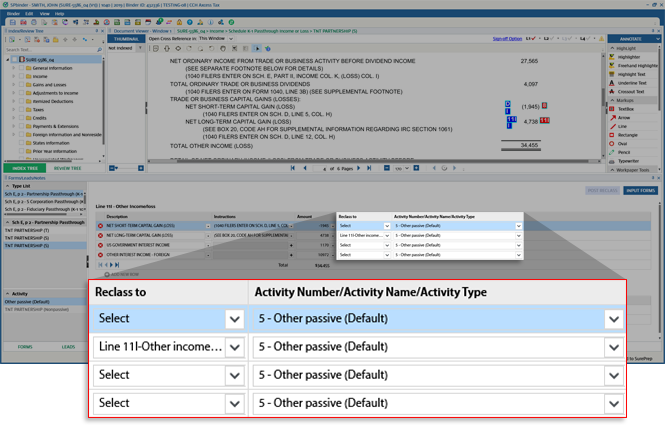

Color | Description |
|---|---|
Blue | K-1 reclass recommendations based on how it was captured in the prior year by your firm (that is, proforma). |
Pink | K-1 reclass recommendations from SurePrep's Artificial Intelligence (AI) and Machine Learning (ML). SurePrep's AI/ML automatically learns common matches over time and shows them as recommendations. In addition to AI/ML recommendations, SurePrep also mimics suggestions based on how SurePrep's expert preparers and reviewers reclassed the item. |

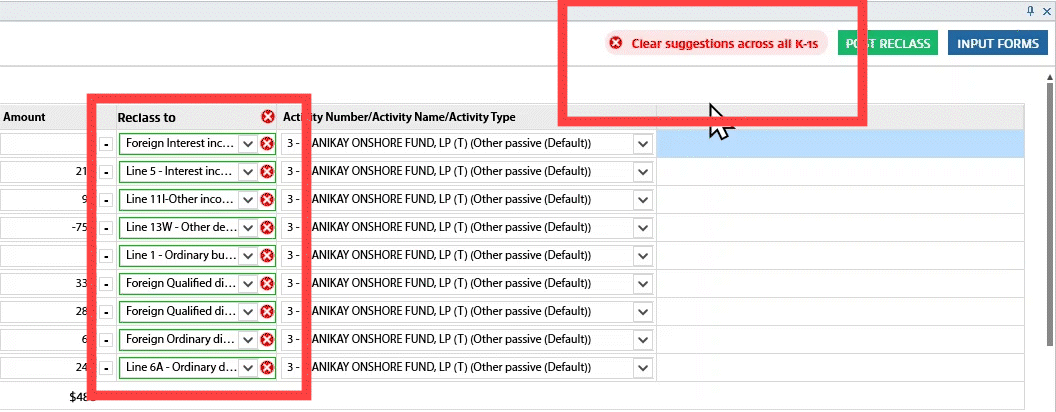

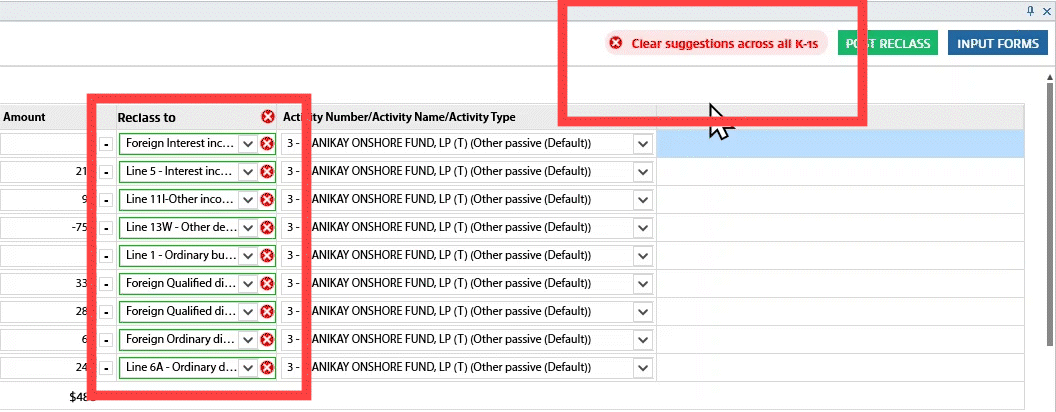


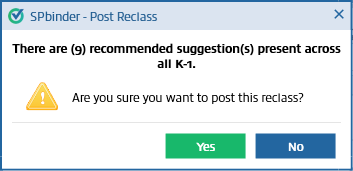



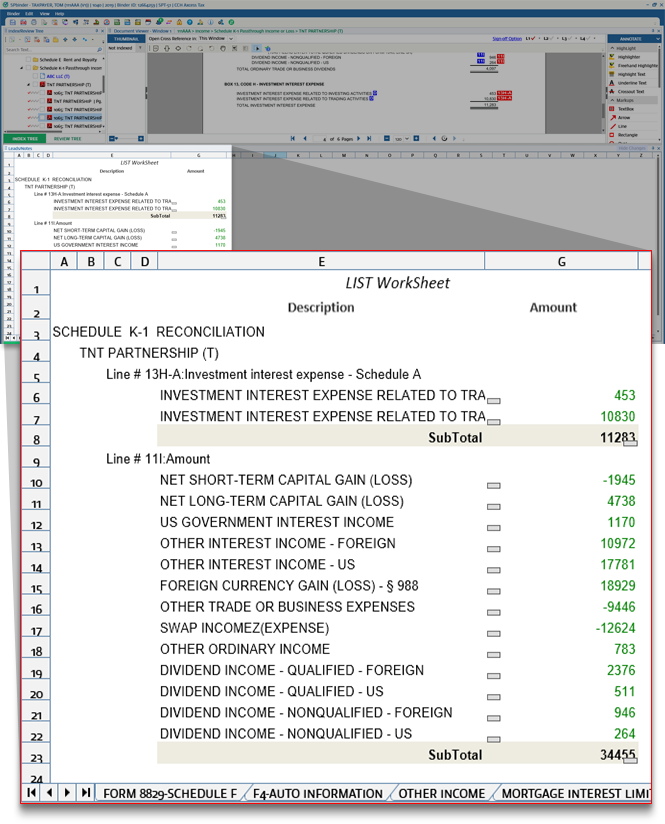


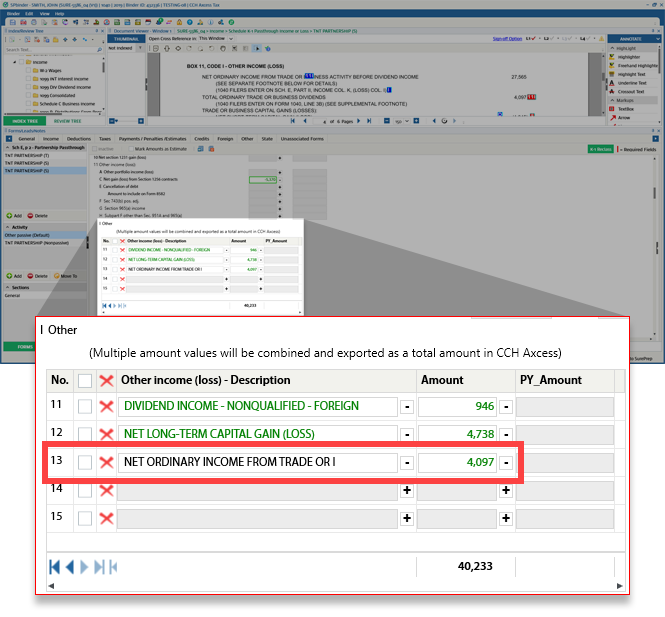
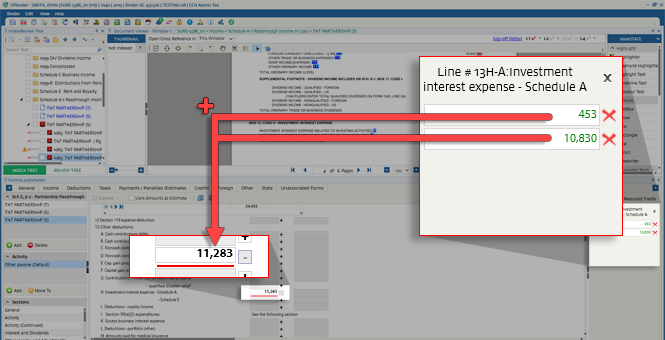

Firm settings | Enable Supplemental K-1 feature |
Binder Type |
|
Leadsheets |
|
Services |
|
Tax Software |
|
Submission Type |
|
Tax Year | 2019 onwards * Available for binders created after this feature is enabled. |