Triva isn't available right now.
Law firm Zarin Baum’s embrace of generative AI as the natural next step in the evolution of legal work and their adoption of CoCounsel Legal has helped them achieve remarkable efficiency gains and improved client relationships.
Brinks, a global leader in secure logistics and security solutions, used CoCounsel to reimagine what was possible with AI tools, turning legal challenges into a competitive advantage.
A better auditing workflow solution was the answer to multiple challenges faced by The Mercadien Group. Find out how they achieved greater efficiency by embracing Cloud Audit Suite.
Transform your work with the only AI legal solution uniting research, drafting, and document analysis in a single experience. Designed by legal experts and built on trusted content and advanced AI, CoCounsel Legal accelerates multistep work so you can better serve your clients and grow your business.
Transform your tax practice with CoCounsel Tax, an AI-powered assistant that combines trustworthy answers, automation, and firm knowledge into one seamless platform. Enhance efficiency, reduce risk, and improve client confidence with CoCounsel Tax.
Powerful software designed for law enforcement, compliance, risk, and fraud investigators. Conduct thorough investigations with ease using our intuitive online investigation software. Efficiently, prevent, detect, and solve crime.
Join weekly sessions to experience in-depth demonstrations of the leading legal AI products while connecting with strategic law firm leaders in knowledge management, innovation, and AI.
Payroll fraud is a major compliance risk. Learn how payroll analytics and AI-powered tools can help exorcise phantom employees and employers.
The Thomson Reuters Future of Professionals Report 2025 reveals how AI continues to shape professional work — and what it takes to get ahead. This year’s report shows that increased efficiency, productivity, and cost savings top the list of benefits professionals attribute to AI, making it indispensable for organizations facing rapid change.
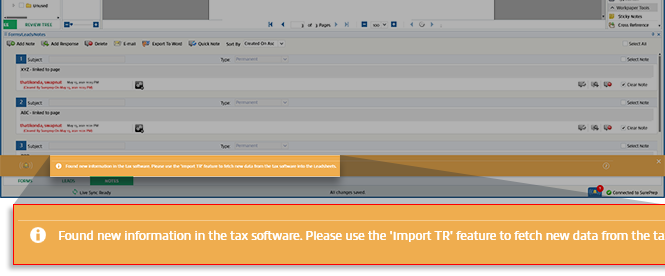
 (that is, Compare Tax Return) button in SPbinder. You can use
(that is, Compare Tax Return) button in SPbinder. You can use 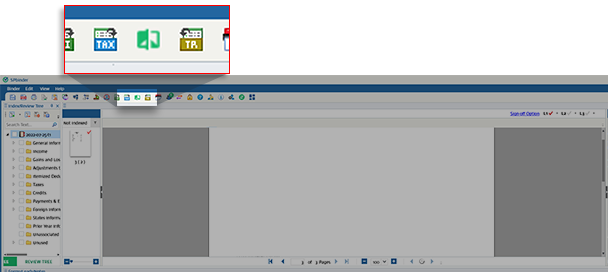
Compare TR result | Description |
|---|---|
Difference found | If a difference is identified between the tax software and the Leadsheets Per Tax Return column values, a Compare TR window will appear:Found new information in the tax software. Please use the 'Import TR' feature to fetch new data from the tax software into the Leadsheets.  |
No difference found | The following message will appear: Tax software data is in sync with leadsheets. No action is required.  |
Unable to fetch and compare the difference | Unable to fetch and compare the information due to any reason (for example, Locator is busy, service not available, etc.) The following message will appear: New information may be available in the tax software. Please use the Import TR feature to fetch new information from the tax software. |

Leadsheet type | Information Auto-populated |
|---|---|
Classic Leadsheet |
|
Simplified Leadsheet |
|
 Article,
9 min read
Article,
9 min read