Triva isn't available right now.
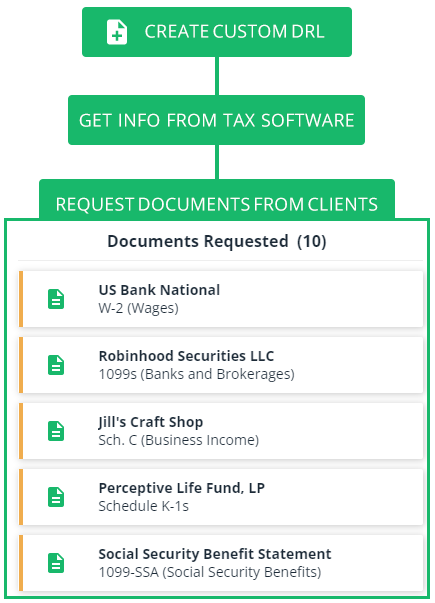

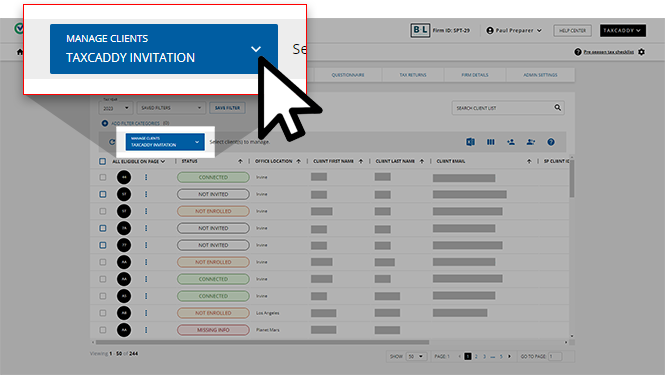


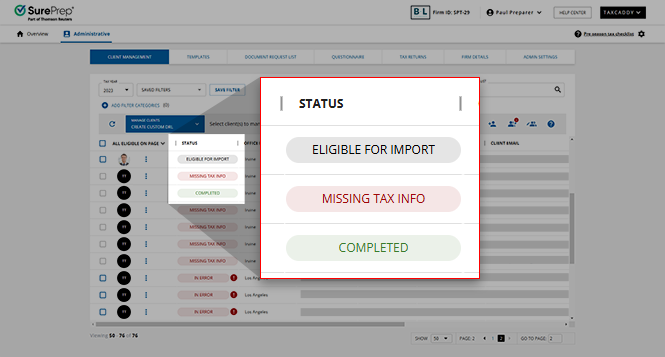
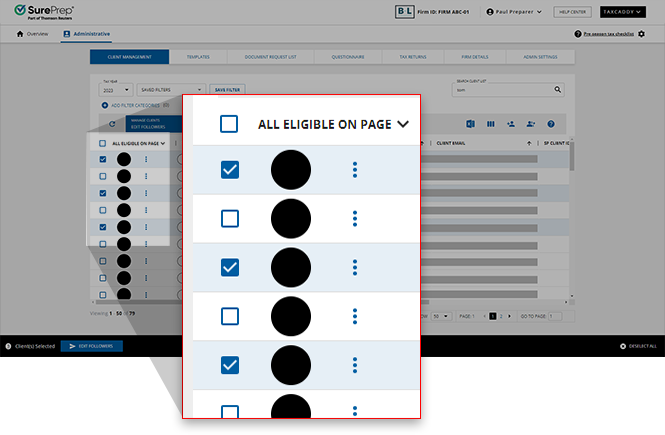


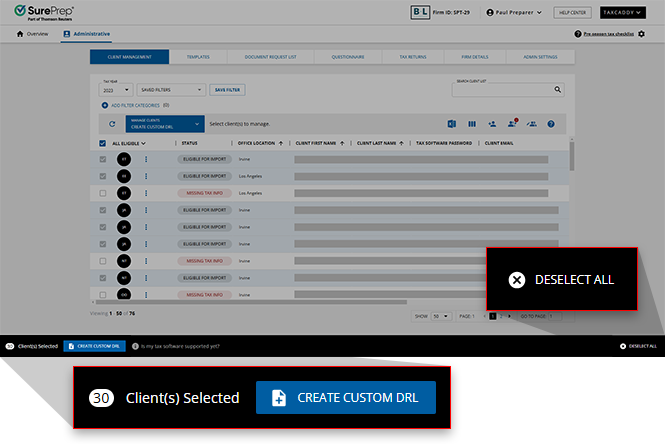

 icon to resume.
icon to resume.
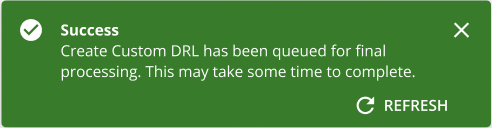
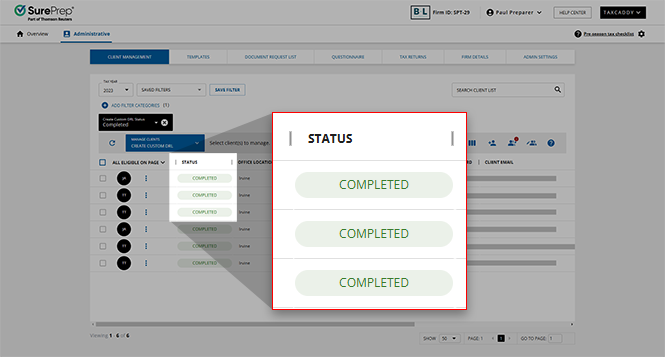
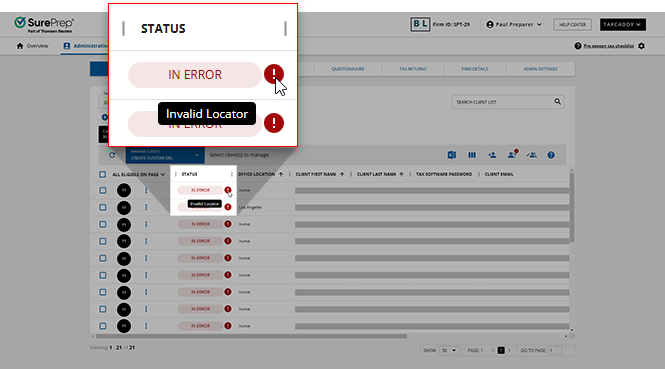
Create DRL Status | What can I do? | Description |
|---|---|---|
Missing Tax Info | Provide missing tax info to proceed | You can't create a custom DRL for clients with this status because their client record is missing information TaxCaddy needs to locate the client in your tax software. |
In Error | Address issues and then Create DRL | Clients have this status when a previous attempt to import proforma data failed. Mouse over the error status icon for information about why the import failed. Once these issues are addressed, select these clients and create the DRL again. |
Eligible for Import | Create DRL | TaxCaddy is ready to import proforma data.
Tip : You can import proforma data for clients before sending clients an invite to join TaxCaddy. |
In Queue | Wait for the DRL queue to complete | TaxCaddy is in a queue to import client data. |
In Process | Wait for the import process to complete | TaxCaddy is working on importing the data from your tax software. This process can take several minutes. |
DRL Creation In Queue | Wait for the queue to begin creating DRL | DRL import has completed and is now in the queue to begin creating DRL. |
Creating DRL | Wait for the DRL Creation to complete | TaxCaddy is currently in the process of creating DRL for clients. |
Completed | Send DRL | TaxCaddy successfully imported proforma data for clients who have this status. The next step is sending the DRL to these clients. |