Triva isn't available right now.


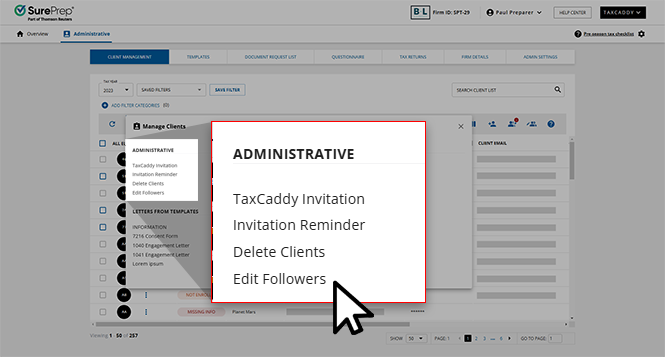
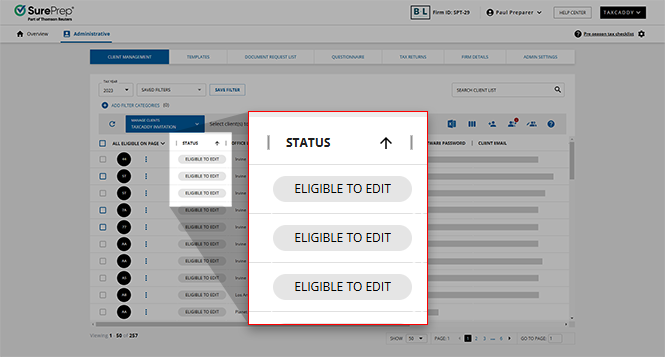

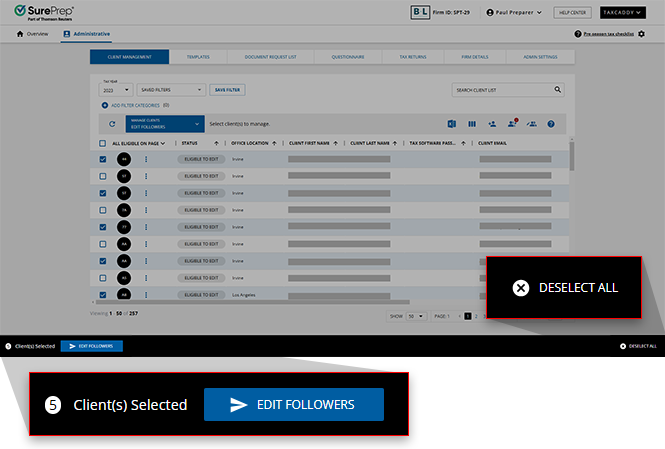
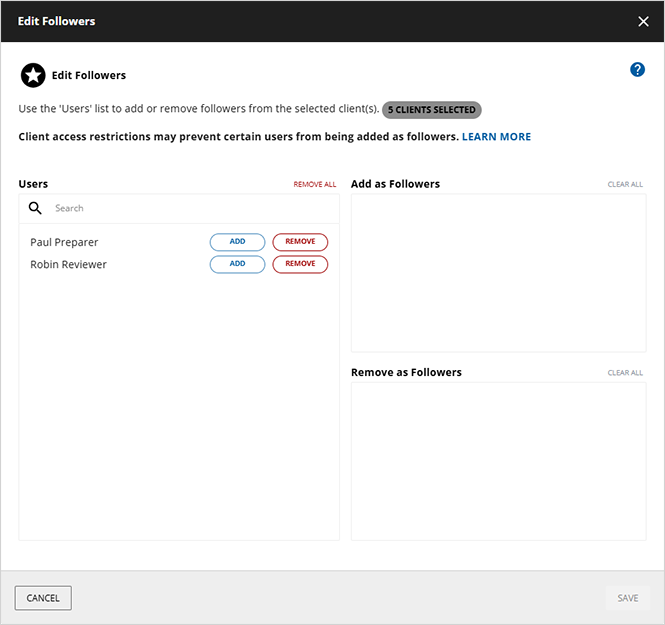

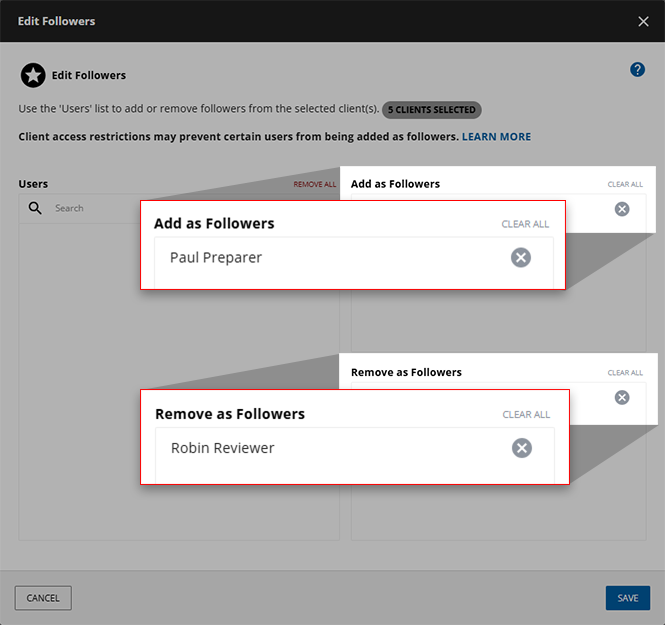
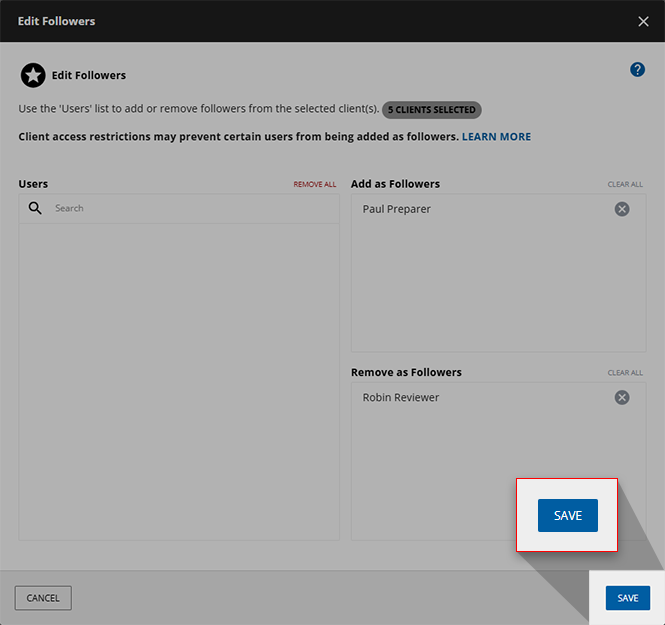

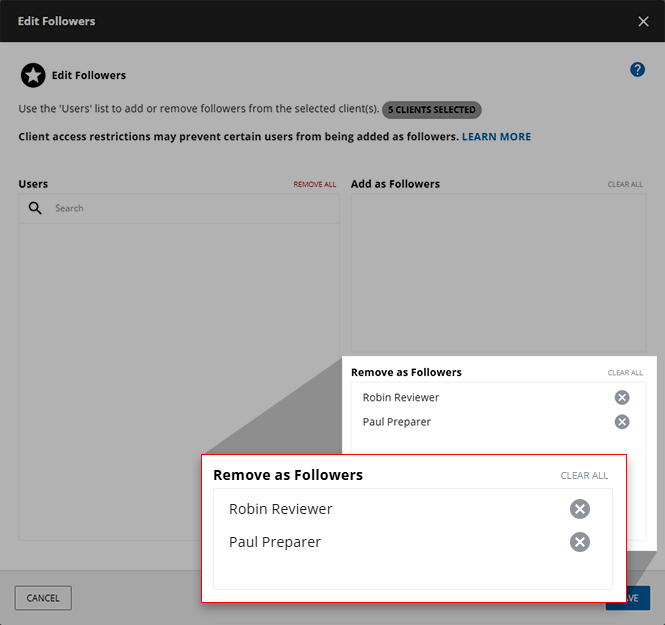
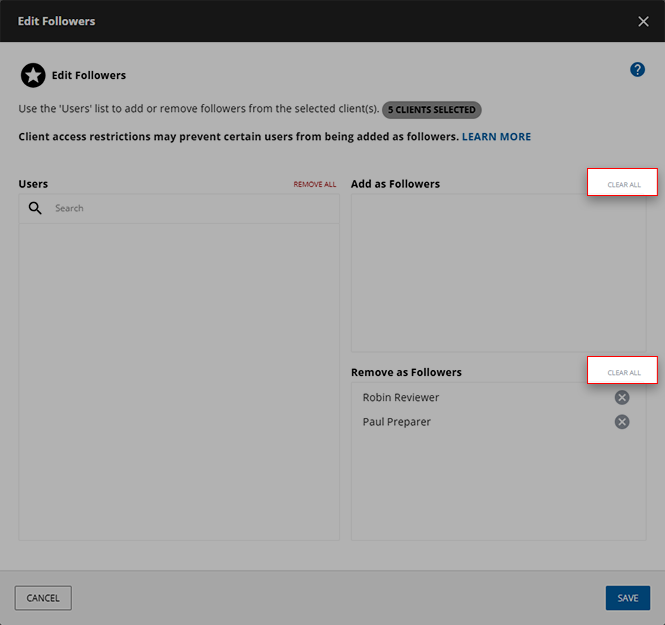
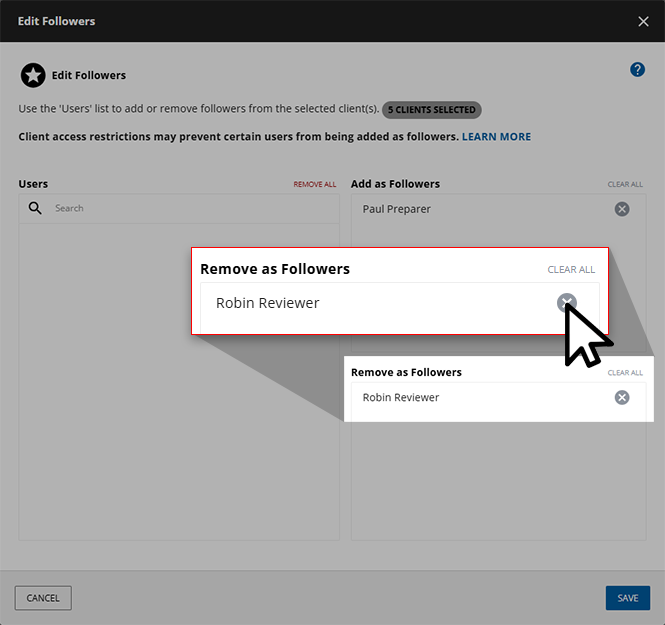
 icon on a client tile, then select
icon on a client tile, then select 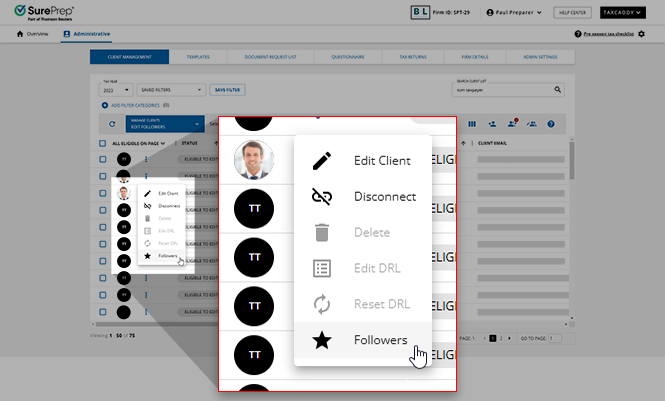
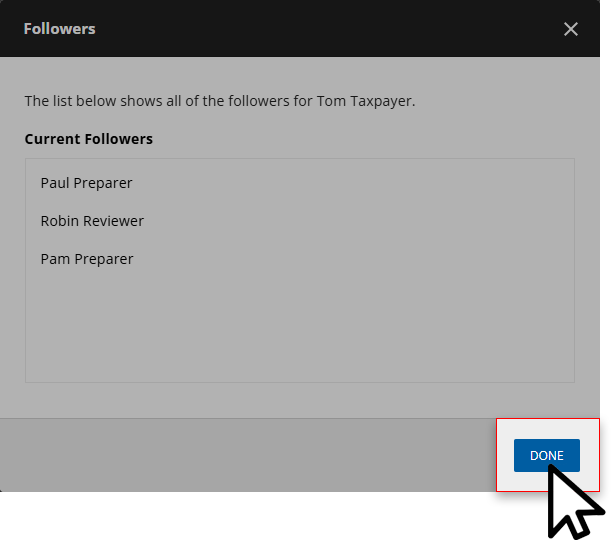
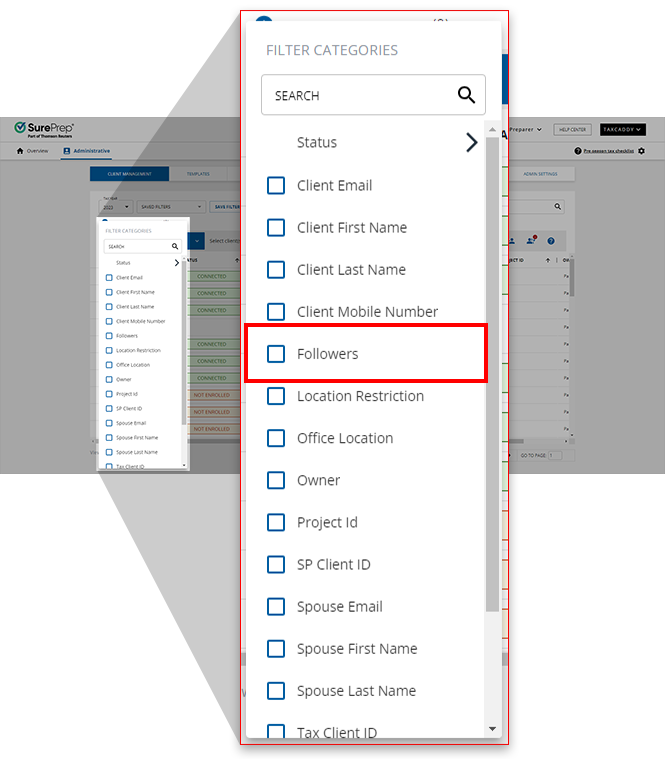
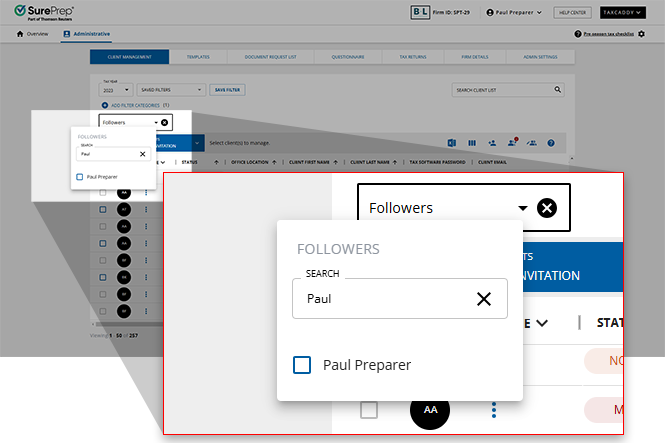
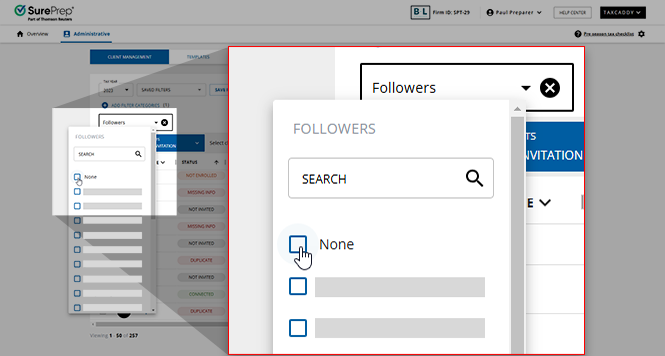
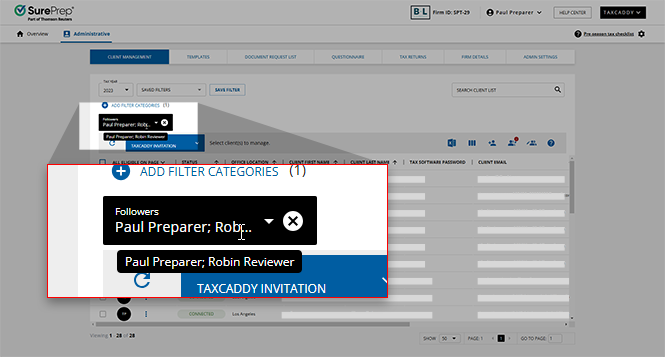
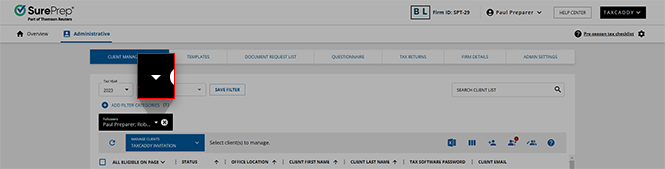
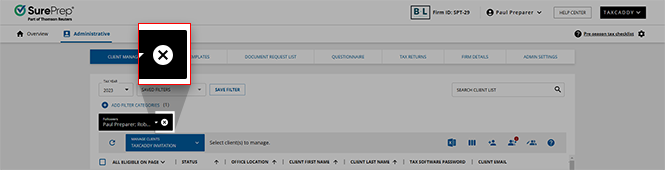
Unable to add one or more users as followers for ___ of ___ clients. If the failed users are not restricted, please request them to log into TaxCaddy and then try again.
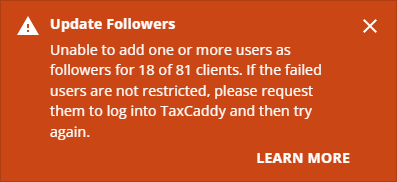
Access Restriction type | Description |
|---|---|
7216 Consent | Not having 7216 Consent to access binders or TaxCaddy client profile. note
Client access restrictions may prevent certain (tax professional) users from being added as followers. For firms using 7216 , new users that haven’t accessed TaxCaddy can't be added as followers even if they are not restricted by 7216 Consent. Tax professionals in this situation you'll need switch to TaxCaddy once to become eligible as followers. |
Assigned Members | Not being an Owner or an Assigned Member. |
Office Location | Not having access to clients from a different office location. |
Edit Followers Status | What can I do? | Description |
|---|---|---|
Eligible to Edit | Begin editing their followers | You can select this client and begin editing their follower list. |
Not Eligible | Nothing | You can't edit this client's followers because they are no longer connected to your firm or have connected with another firm. |
Incomplete Edit | Review your firm's access restrictions and try again once they've been updated | A user you tried to add was unable to follow your client due to your firm's access restrictions. Update these restrictions before the selected user can follow this client. |