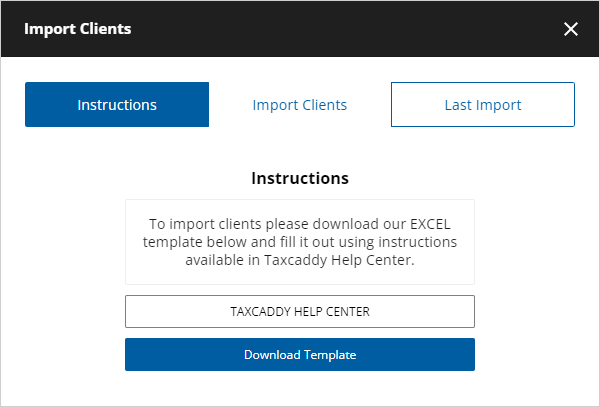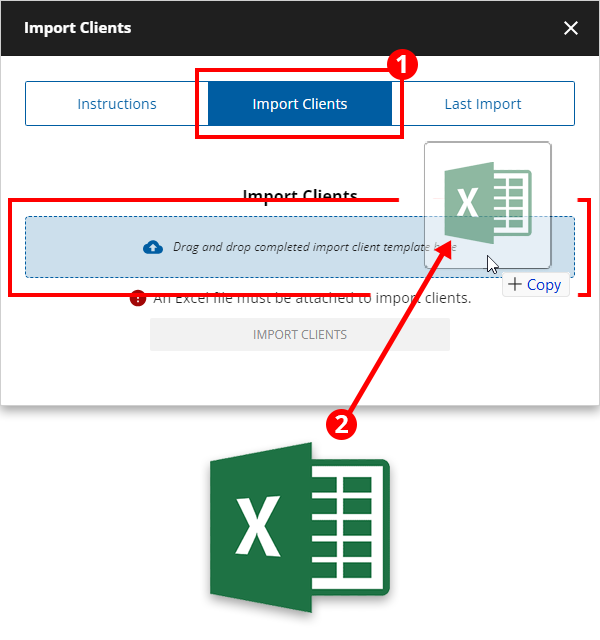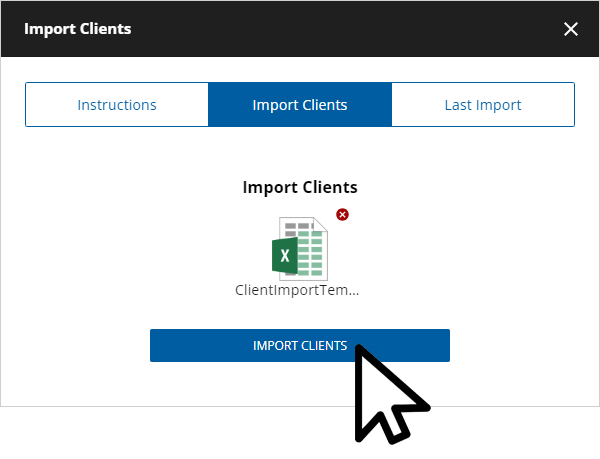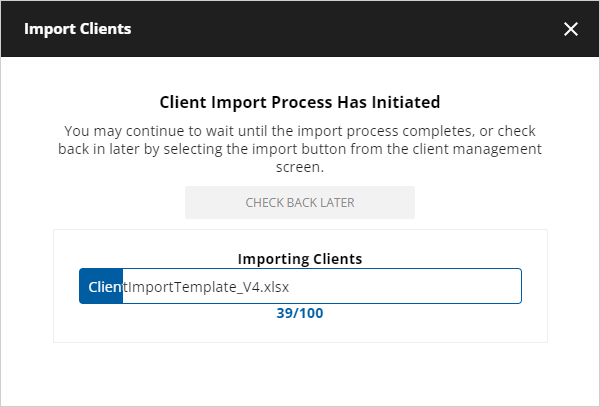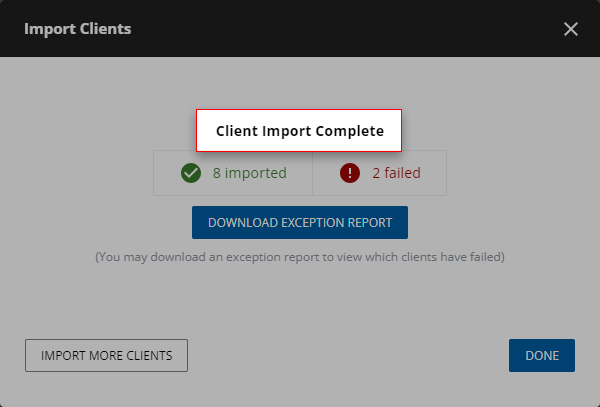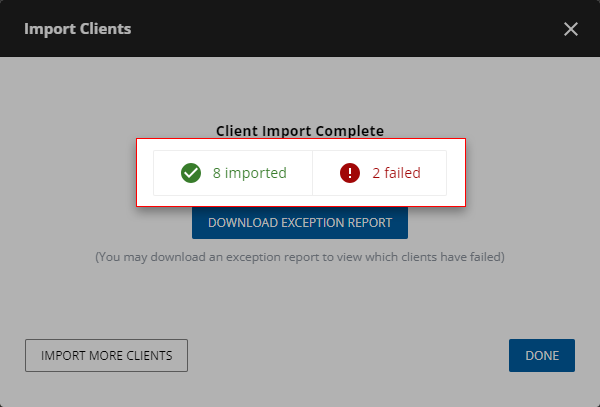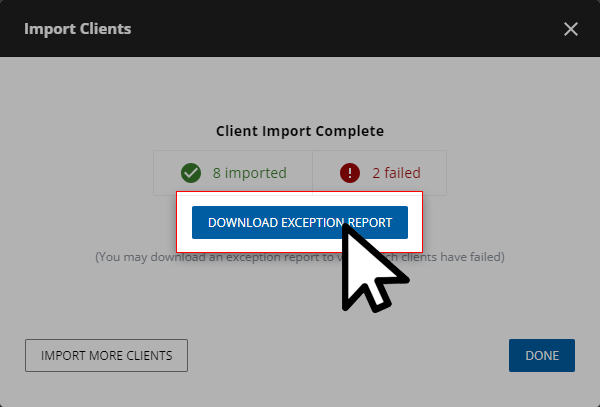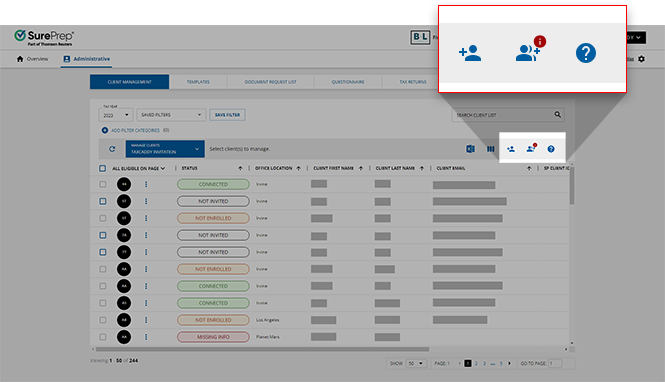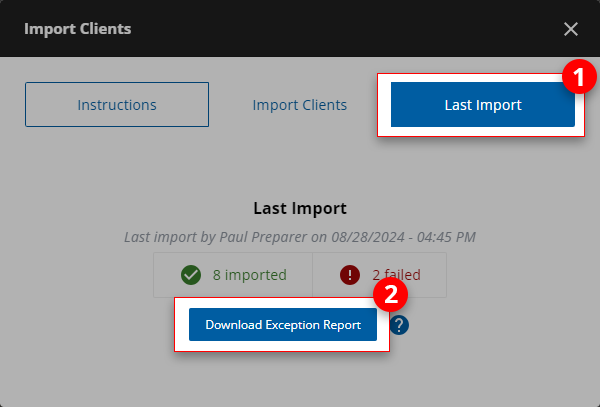Follow the template guidelines and fill out the template accordingly.
Enter the following required fields to successfully import the Excel file:
Taxpayer's first name
Taxpayer's last name
Owner
Office Location
The following fields are only required if your firm intends to create and send a custom DRL or create or link a binder:
Tax Software ‡
Tax Software Account number ‡
Tax Client ID ‡
Tax Software Password ‡
Tax Version ‡
If your firm intends to send clients an invite (leave the fields blank if you want to use the client as an offline client) you need the email address also.
The following field is only required for your client to verify themselves upon their first login:
Taxpayer Mobile Number
Taxpayer SSN
If your firm currently has a custom field enabled in FileRoom, download an updated Client Import Template to reflect that. Once downloaded, your firm's custom field will be a mandatory column for each client being imported.
‡
Tax Software ID
,
Tax Software Account number
,
Tax Client ID
,
Tax Software Password
, and
Tax Version
are only required if your firm intends to create and send custom DRL or create or link a binder.
Rows that are missing required fields/cells or have an error will be highlighted (in peach color). You can go to the last column to see why the row is flagged as an error. Resolving the issue will automatically remove the select and the comment.