Triva isn't available right now.
Law firm Zarin Baum’s embrace of generative AI as the natural next step in the evolution of legal work and their adoption of CoCounsel Legal has helped them achieve remarkable efficiency gains and improved client relationships.
Brinks, a global leader in secure logistics and security solutions, used CoCounsel to reimagine what was possible with AI tools, turning legal challenges into a competitive advantage.
A better auditing workflow solution was the answer to multiple challenges faced by The Mercadien Group. Find out how they achieved greater efficiency by embracing Cloud Audit Suite.
Transform your work with the only AI legal solution uniting research, drafting, and document analysis in a single experience. Designed by legal experts and built on trusted content and advanced AI, CoCounsel Legal accelerates multistep work so you can better serve your clients and grow your business.
Transform your tax practice with CoCounsel Tax, an AI-powered assistant that combines trustworthy answers, automation, and firm knowledge into one seamless platform. Enhance efficiency, reduce risk, and improve client confidence with CoCounsel Tax.
Powerful software designed for law enforcement, compliance, risk, and fraud investigators. Conduct thorough investigations with ease using our intuitive online investigation software. Efficiently, prevent, detect, and solve crime.
Join weekly sessions to experience in-depth demonstrations of the leading legal AI products while connecting with strategic law firm leaders in knowledge management, innovation, and AI.
Payroll fraud is a major compliance risk. Learn how payroll analytics and AI-powered tools can help exorcise phantom employees and employers.
The Thomson Reuters Future of Professionals Report 2025 reveals how AI continues to shape professional work — and what it takes to get ahead. This year’s report shows that increased efficiency, productivity, and cost savings top the list of benefits professionals attribute to AI, making it indispensable for organizations facing rapid change.
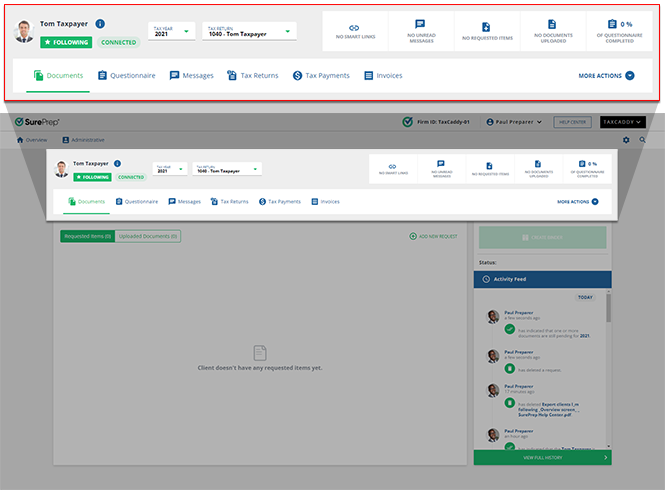

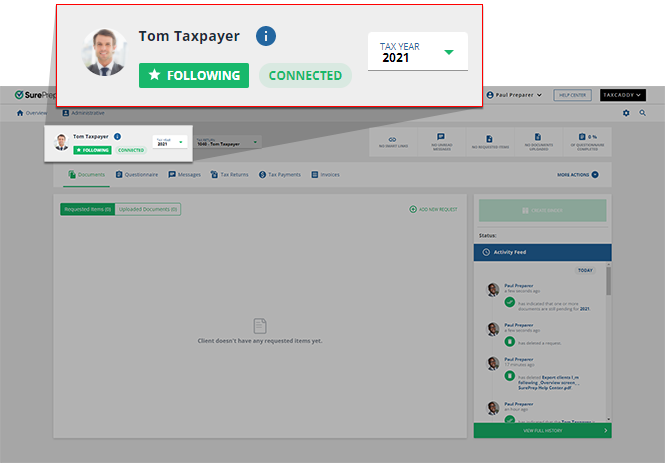


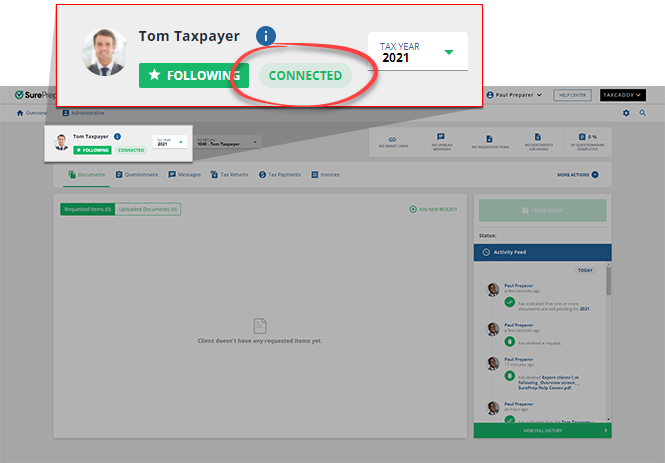
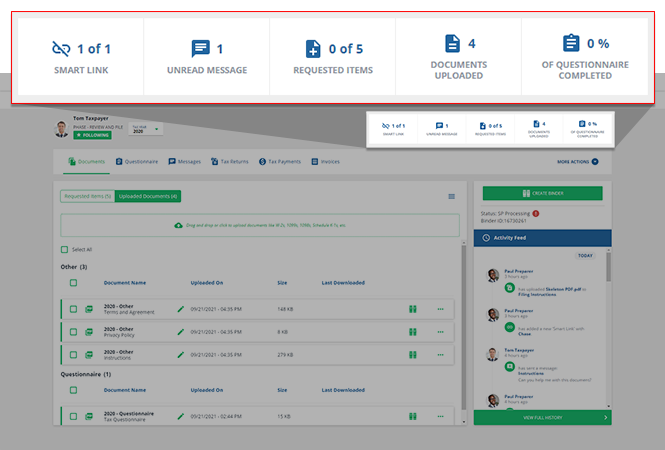

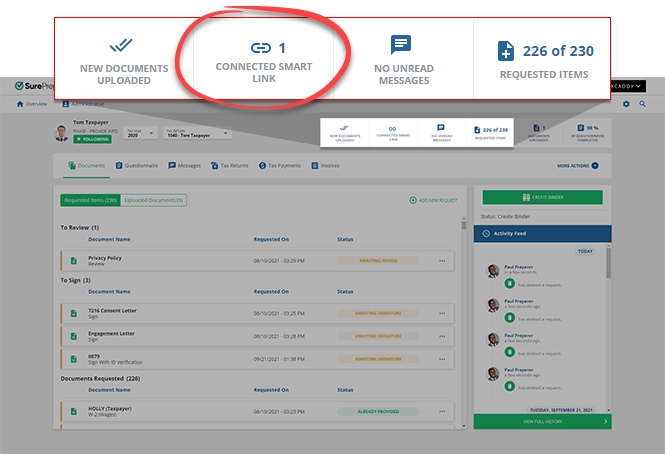
 will show if a Smart Link isn't properly linked.
will show if a Smart Link isn't properly linked.
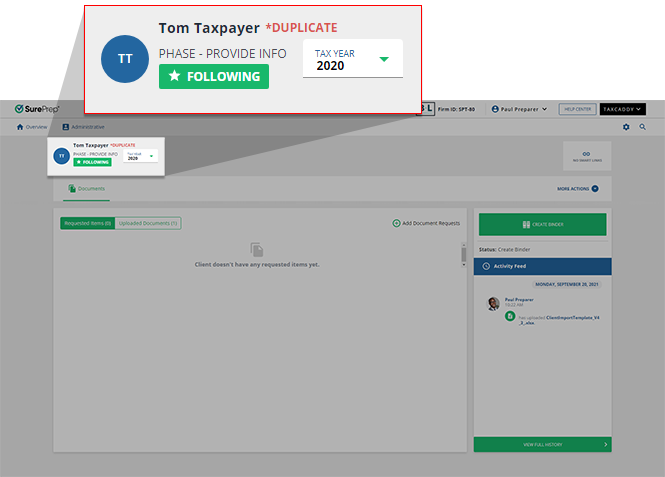
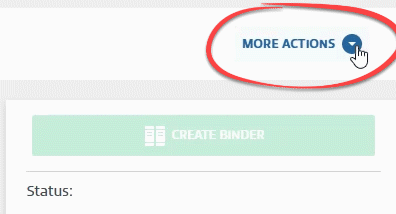
Action | Description |
|---|---|
Manage Smart Links | TaxCaddy can automatically retrieve your client's tax documents from their respective financial institutions and service providers. You can select Manage Smart Links to view, add, and manage your client's Smart Links. |
Member Engagement Team | Allows you to assign additional members to clients while restricting access to client profiles to only those team members assigned to the client. |
7216 Consent | Allows you to set 7216 Consent if the client has given consent. 7216 Consent option is only available if your firm has enabled 7216 restrictions. |
Add Form 1041 | Allows you to create a separate 1041 tax return profile. You and your client can upload 1041 trust documents. You can then create 1041 binders directly from TaxCaddy. |
Edit Existing 1041 | Allows you to edit an existing 1041 tax return profile details (for example, Trust name, tax software information). This option appears if you have an existing 1041 tax return profile. |
 Article,
4 min read
Article,
4 min read
 Article,
4 min read
Article,
4 min read