Triva isn't available right now.
Law firm Zarin Baum’s embrace of generative AI as the natural next step in the evolution of legal work and their adoption of CoCounsel Legal has helped them achieve remarkable efficiency gains and improved client relationships.
Brinks, a global leader in secure logistics and security solutions, used CoCounsel to reimagine what was possible with AI tools, turning legal challenges into a competitive advantage.
A better auditing workflow solution was the answer to multiple challenges faced by The Mercadien Group. Find out how they achieved greater efficiency by embracing Cloud Audit Suite.
Transform your work with the only AI legal solution uniting research, drafting, and document analysis in a single experience. Designed by legal experts and built on trusted content and advanced AI, CoCounsel Legal accelerates multistep work so you can better serve your clients and grow your business.
Transform your tax practice with CoCounsel Tax, an AI-powered assistant that combines trustworthy answers, automation, and firm knowledge into one seamless platform. Enhance efficiency, reduce risk, and improve client confidence with CoCounsel Tax.
Powerful software designed for law enforcement, compliance, risk, and fraud investigators. Conduct thorough investigations with ease using our intuitive online investigation software. Efficiently, prevent, detect, and solve crime.
Join weekly sessions to experience in-depth demonstrations of the leading legal AI products while connecting with strategic law firm leaders in knowledge management, innovation, and AI.
Payroll fraud is a major compliance risk. Learn how payroll analytics and AI-powered tools can help exorcise phantom employees and employers.
The Thomson Reuters Future of Professionals Report 2025 reveals how AI continues to shape professional work — and what it takes to get ahead. This year’s report shows that increased efficiency, productivity, and cost savings top the list of benefits professionals attribute to AI, making it indispensable for organizations facing rapid change.
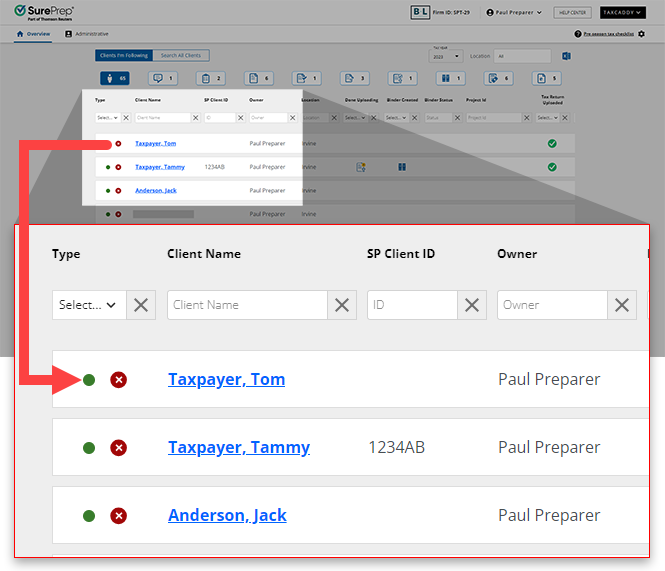
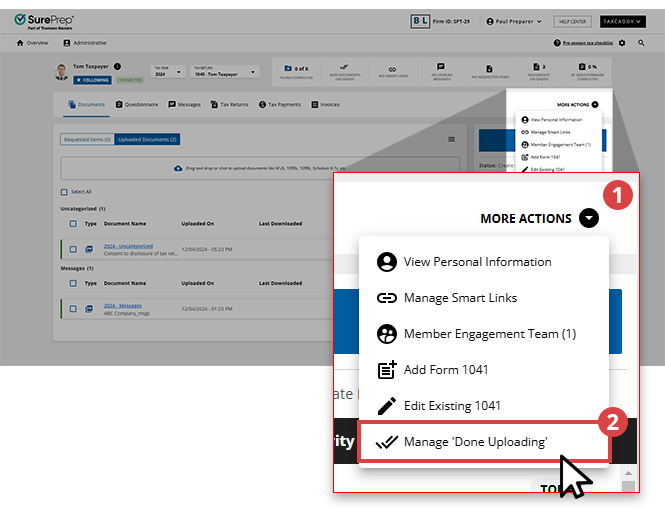
Status name | Description |
|---|---|
Not Done Uploading | This indicates that the client needs to upload additional documents. Your clients can only use Done Uploading once per tax year. Changing the status to Not Done Uploading lets your clients use Done Uploading again after they upload the remaining documents. |
Done Uploading | This indicates that the client has completed uploading their tax documents. Your clients can use the Done Uploading feature to alert you that they are done uploading or you can update their client profile on their behalf.note
Clients will still be able to upload additional documents irrespective of the Done Uploading status. |
New Documents Uploaded | Update a client's status to New Documents Uploaded to indicate that a client's tax professional has uploaded additional documents to their account. Do this after indicating that they are done uploading documents. |
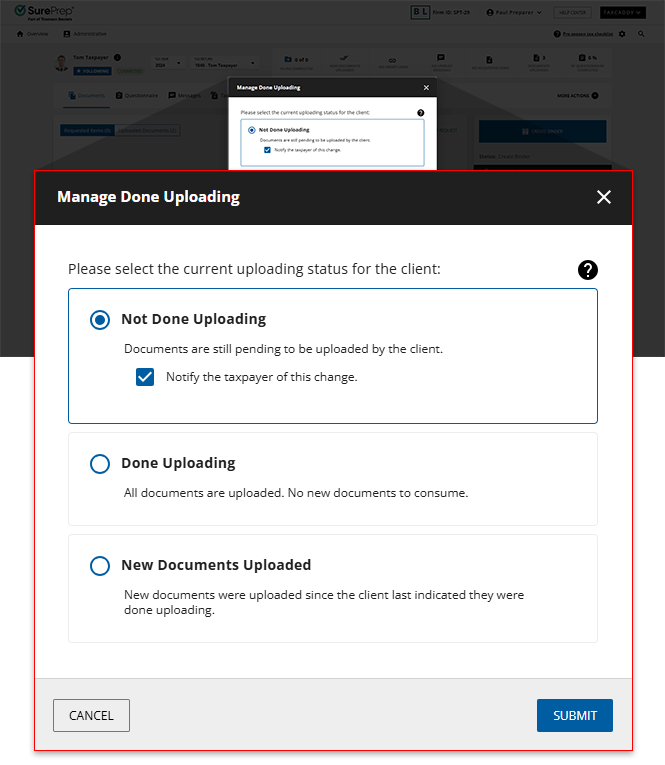
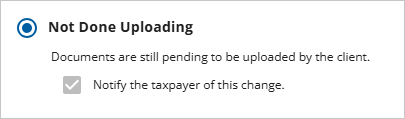
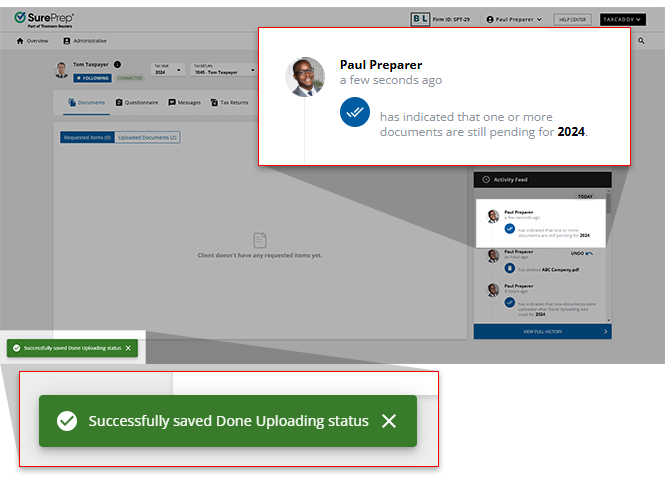
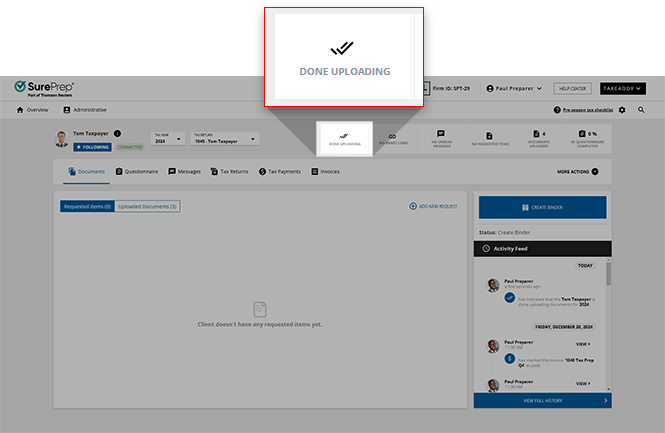
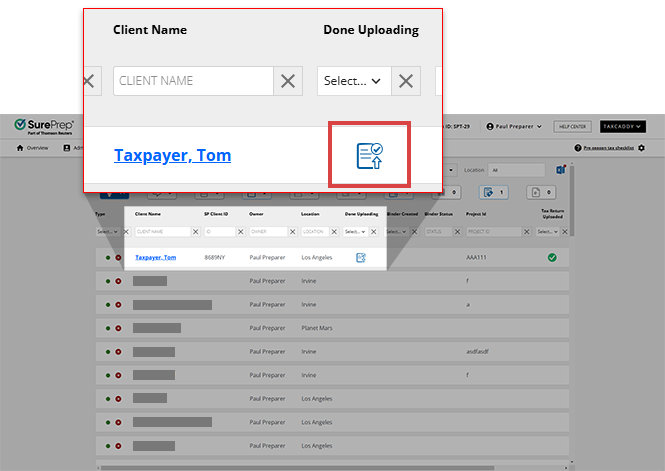
Reason | Description |
|---|---|
The client already used Done Uploading . | Your clients can only use Done Uploading once per tax year. Changing the status to Not Done Uploading lets your clients use Done Uploading again after they upload the remaining documents. Select here to learn more about updating a client's uploading status |
The client is looking at the current calendar year instead of the tax year. | This happens only when a new tax year is released and it still matches the current calendar year. |
Client hasn't uploaded any documents. | Your client needs to have at least 1 document uploaded to their client profile to see Done Uploading . |
 Article,
4 min read
Article,
4 min read
 Article,
4 min read
Article,
4 min read
 Article,
6 min read
Article,
6 min read
 Article,
2 min read
Article,
2 min read
 Article,
2 min read
Article,
2 min read