Legal
Featured
-
CoCounsel Legal
Transform your work with the only AI legal solution uniting research, drafting, and document analysis in a single experience. Designed by legal experts and built on trusted content and advanced AI, CoCounsel Legal accelerates multistep work so you can better serve your clients and grow your business.
-
Westlaw
Conduct legal research efficiently and confidently using trusted content, proprietary editorial enhancements, and advanced technology.
-
Corporate Software and Solutions
Accelerate your impact with trusted corporate software and solutions that help legal, tax, trade, and risk professionals work efficiently and accurately. Cut through complexity and automate workflows while making confident, faster decisions.
Tax & Accounting
-
Top products for corporations
-
Top products for accounting firms
Featured
-
CoCounsel Tax, Audit, Accounting
Move faster and accomplish more with a professional-grade, generative AI assistant that transforms the way you work. Thomson Reuters CoCounsel is with you every step of the way, backed by authoritative content and industry-leading expertise.
-
ONESOURCE
Create a seamless process through automated and accurate corporate tax software and services. Ensure smooth workflows from tax determination through to tax and trade compliance for companies and large accounting firms.
-
Corporate Software and Solutions
Accelerate your impact with trusted corporate software and solutions that help legal, tax, trade, and risk professionals work efficiently and accurately. Cut through complexity and automate workflows while making confident, faster decisions.
Trade & Supply
Featured
-
ONESOURCE Indirect Compliance
Automate your company's sales and use tax, GST, and VAT compliance and expedite your global indirect tax compliance obligations. Move beyond complicated, country-specific spreadsheets to stay compliant across the globe.
-
ONESOURCE Pagero
Comply with global e-invoicing mandates by leveraging a fully integrated, electronic invoice compliance solution — one solution spanning the globe, simplifying complexity for tax, e-invoicing, and continuous transaction controls.
-
Corporate Software and Solutions
Accelerate your impact with trusted corporate software and solutions that help legal, tax, trade, and risk professionals work efficiently and accurately. Cut through complexity and automate workflows while making confident, faster decisions.
Risk & Fraud
Featured
-
CLEAR
Powerful software designed for law enforcement, compliance, risk, and fraud investigators. Conduct thorough investigations with ease using our intuitive online investigation software. Efficiently, prevent, detect, and solve crime.
-
ID Risk Analytics
Detect, prevent, and mitigate fraud with this online fraud prevention tool for government. Gain a holistic view of identity-based risk within an agency’s program population.
-
Corporate Software and Solutions
Accelerate your impact with trusted corporate software and solutions that help legal, tax, trade, and risk professionals work efficiently and accurately. Cut through complexity and automate workflows while making confident, faster decisions.
News & Media
Recommended products
-
Reuters Connect
Around the globe, with unmatched speed and scale, Reuters Connect gives you the power to serve your audiences in a whole new way.
-
Reuters Plus - Content Studio
Reuters Plus, the commercial content studio at the heart of Reuters, builds campaign content that helps you to connect with your audiences in meaningful and hyper-targeted ways.
-
Reuters.com Platform
Reuters.com provides readers with a rich, immersive multimedia experience when accessing the latest fast-moving global news and in-depth reporting.
Books
Recommended products
-
What's new in legal products
Shop our latest titles
-
Shop tax customer favorites
ProView Quickfinder favorite libraries
Developers
-
APIs by industry
-
Related sites
DPS Management: Generating History and Results Reports
History Results Report
- Perform a search as described in theDPS Managementsection of the help.
- Select a report format type (Adobe PDF, Excel, or Word) from the “Report Format” drop-down menu.
- Click the checkboxes beside the results to be included in the report.
- ClickGenerateat the top of the screen.




Results Report
- Click a record in theSearch Resultstable.
- Hover your cursor to the left of theSearch Reference Number.
- ClickGenerate Report.

- Choose a report format from theReport Formatdrop-down menu. In theNotessection, determine whether any notes should be included in the report.
- To exclude all notes, clickDo not include notes on report
- To show all notes, clickShow all notes on report
- To show only the most recent note(s), clickPrint last _ notes on reportand enter the number of notes


Sample Results Report

Sample Results Report Using the Advanced Engine

Results Extract
- Select the records from the Search Results grids are to be exported to Microsoft Excel and select their related checkboxes to the left.
- ClickResults Extractat the top of theDPS Managementscreen.
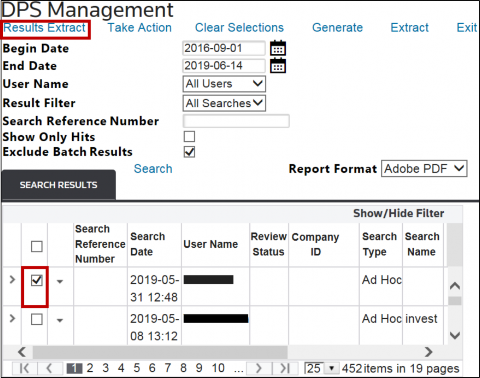
- Click theDPS Results Reportlink to open the report’s Excel file. Within the Excel file, searched companies and names appear in black print on a dark gray background.
- Separate denied entities returned as hits against the company appear in red print on a lighter gray background.
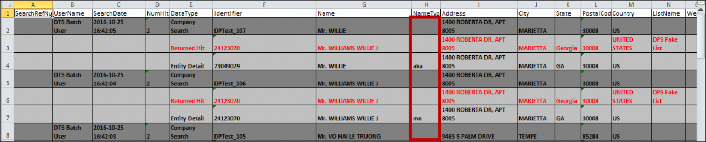
This article applies to:
- PRODUCT: ONESOURCE Global Trade
- Sub-Product: Denied Party Screening
Related Content
-
DPS Quick Screening: Post-Screening Actions - Reports, Email, Entity Management, Denial Confirmation, and Escalation
Format:Article, 10 min read
