Solutions
-
Corporations
-
Governments
Success stories
-
A true competitive advantage
Law firm Zarin Baum’s embrace of generative AI as the natural next step in the evolution of legal work and their adoption of CoCounsel Legal has helped them achieve remarkable efficiency gains and improved client relationships.
-
Workflow transformation drives impact
Brinks, a global leader in secure logistics and security solutions, used CoCounsel to reimagine what was possible with AI tools, turning legal challenges into a competitive advantage.
-
The forefront of audit tech
A better auditing workflow solution was the answer to multiple challenges faced by The Mercadien Group. Find out how they achieved greater efficiency by embracing Cloud Audit Suite.
Products
-
Tax, audit & accounting
Recommended products
-
CoCounsel Legal
Transform your work with the only AI legal solution uniting research, drafting, and document analysis in a single experience. Designed by legal experts and built on trusted content and advanced AI, CoCounsel Legal accelerates multistep work so you can better serve your clients and grow your business.
-
CoCounsel Tax
Transform your tax practice with CoCounsel Tax, an AI-powered assistant that combines trustworthy answers, automation, and firm knowledge into one seamless platform. Enhance efficiency, reduce risk, and improve client confidence with CoCounsel Tax.
-
CLEAR
Powerful software designed for law enforcement, compliance, risk, and fraud investigators. Conduct thorough investigations with ease using our intuitive online investigation software. Efficiently, prevent, detect, and solve crime.
Purchase
-
Buy books
-
Contact sales
Resources
-
Product training
-
Product communities
-
Developers
Highlights
-
2026 SKILLS showcase
Join weekly sessions to experience in-depth demonstrations of the leading legal AI products while connecting with strategic law firm leaders in knowledge management, innovation, and AI.
-
Ghosts on the ledger
Payroll fraud is a major compliance risk. Learn how payroll analytics and AI-powered tools can help exorcise phantom employees and employers.
-
Future of professionals report 2025
The Thomson Reuters Future of Professionals Report 2025 reveals how AI continues to shape professional work — and what it takes to get ahead. This year’s report shows that increased efficiency, productivity, and cost savings top the list of benefits professionals attribute to AI, making it indispensable for organizations facing rapid change.
DPS Quick Screening: Post-Screening Actions - Reports, Email, Entity Management, Denial Confirmation, and Escalation
Override Block
- Conduct a search on the company as defined in the Conducting a Search section of this User Guide.
- Analyze the hit(s) and perform any needed research to confirm that the blocked party is not the same person as the listed denied party (e.g. False Positive).
- After confirming, clickActionson the right of the screen and clickOverride Block. A pop-up will open.

- Choose a reason from theSelect Explanation… drop-down.

- Add a note in the textbox to justify overriding this party. There is an 800-character limit.

- Attach any required documents by dragging files into the space or adding files from your local drive.

- ClickSubmitto confirm orCloseto drop your changes.

Create Report
- ClickActionson the right of the screen.
- ClickCreate Report.

- TheCreate Reportpop-up will open. Choose one of theNote options:Include all notesor Includeonly the most recent notes.

- ClickDownload.

- ClickEmail Report.

- A pop-up will open with the template loaded as per the status of the searched company (i.e. Clear or Blocked).

- Use the To and CC fields to designate the recipient(s). This can be done manually or by loading a default e-mail address, assuming a default recipient e-mail was configured in the user’s DPS Settings. The CC field is not mandatory and can be left blank.


Confirm Denial
- Conduct a search on the company as defined in the Conducting a Search section of this User Guide.
- Click Actions on the right of the screen and clickConfirm denial. A pop-up will open.

- Choose a reason from theSelect Explanation… drop-down.

- Add a note in the textbox. There is an 800-character limit.

- Attach any required document by dragging files into the space or adding files from your local drive.
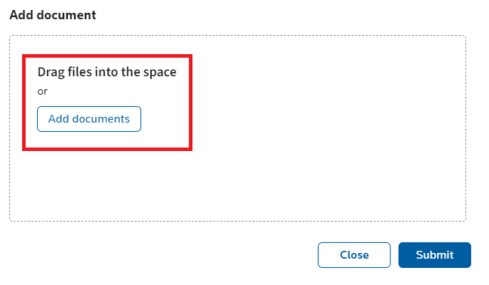
- ClickSubmitto confirm the denial orCancelto drop.
Escalate
- You belong to the highest-level escalation group.
- You belong to all established escalation groups.
- Only one escalation group exists, and you belong to this group.

- Conduct a search on the company as defined in the Conducting a Search section of this User Guide.
- ClickActionson the right of the screen and clickEscalate. A pop-up will open.

- Click theSelect person or group for escalationdropdown and select the group the search will be escalated to. The escalation group will only appear as an option if a search can be escalated to that group.
 noteIfAll Groupsis chosen from this drop-down, the notification will be sent to all escalation groups configured in the system.
noteIfAll Groupsis chosen from this drop-down, the notification will be sent to all escalation groups configured in the system. - Click theSelect reasondropdown and select a reason to justify escalation this party.

- Use the textbox to write a custom note. There is an 800-character limit.

- You can attach documents by dragging files into the space or adding files from your local drive.
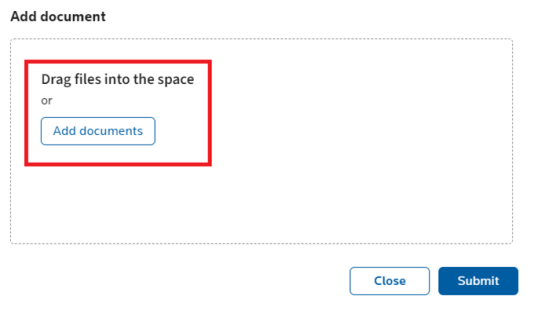
- ClickSubmitto confirm orCloseto drop your changes.
This article applies to:
- PRODUCT: ONESOURCE Global Trade
- Sub-Product: Denied Party Screening
Related Content
-
DPS Company Maintenance: Managing Partner Data
Format:Article, 8 min read
-
DPS Management: Batch Actions - Rescreening and Status Management
Format:Article, 6 min read
-
DPS Management: Escalating Blocked Parties and Email Alerts
Format:Article, 5 min read
-
DPS Management: Generating History and Results Reports
Format:Article, 5 min read
