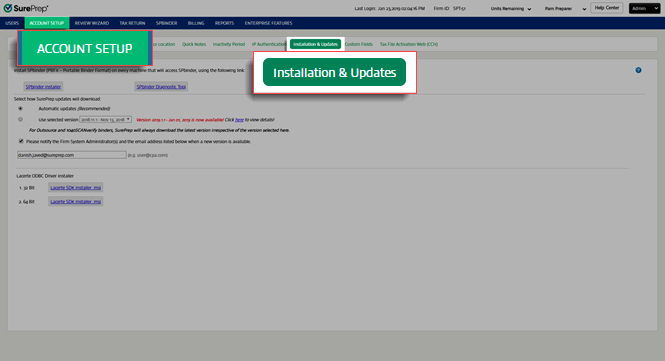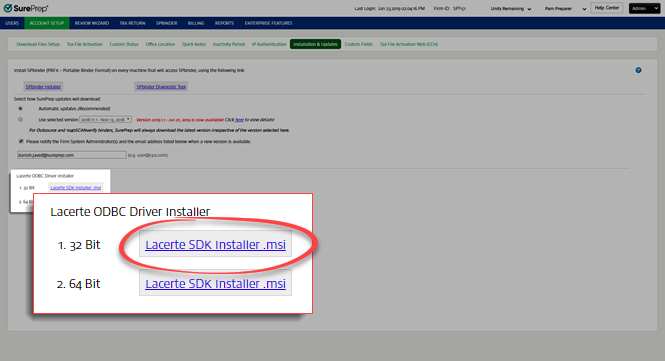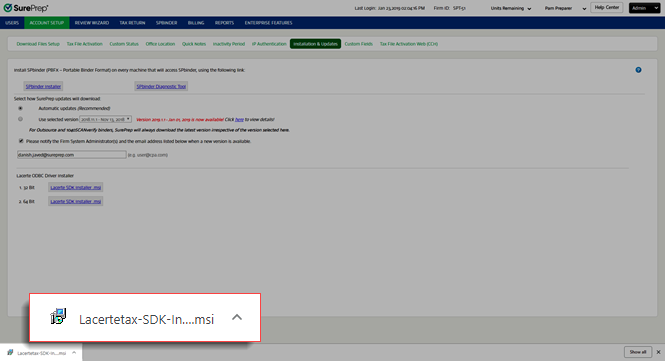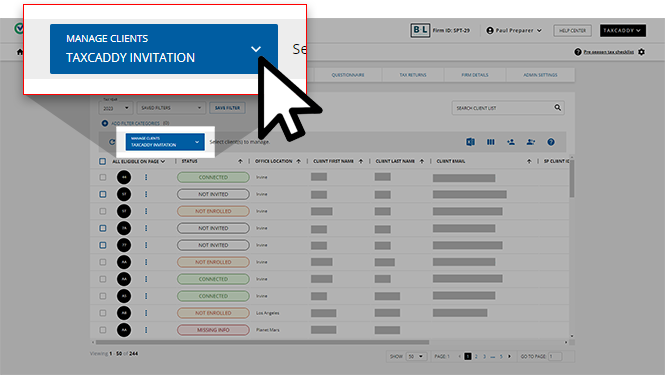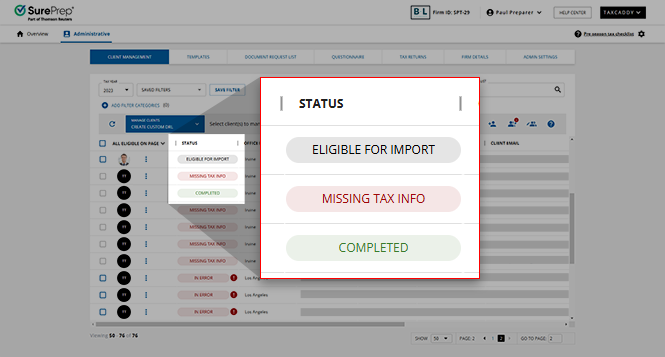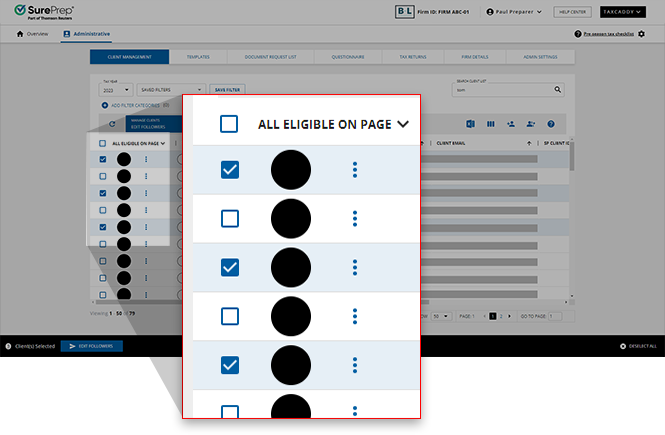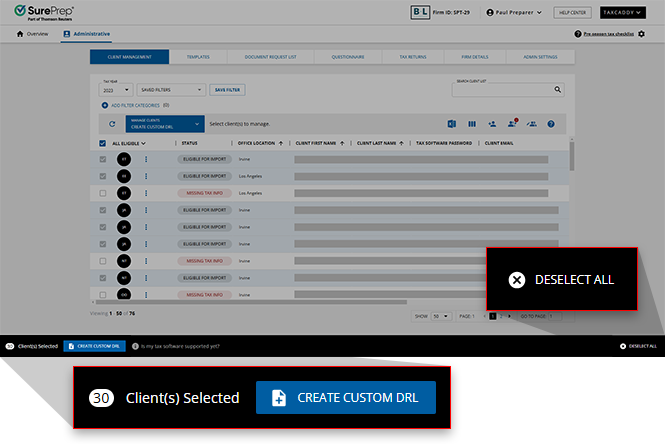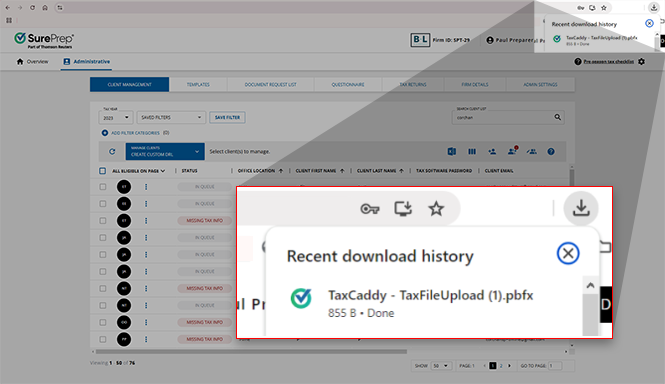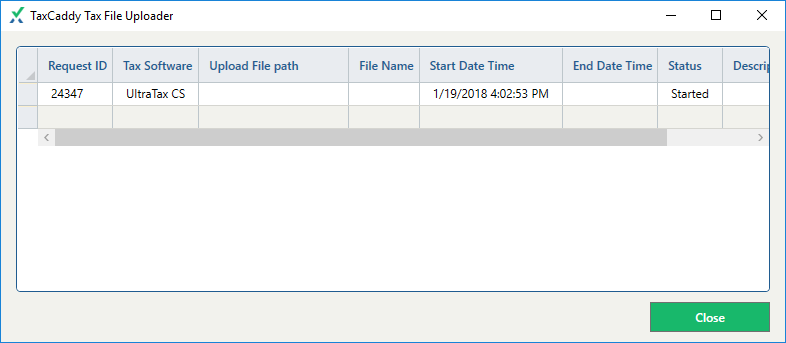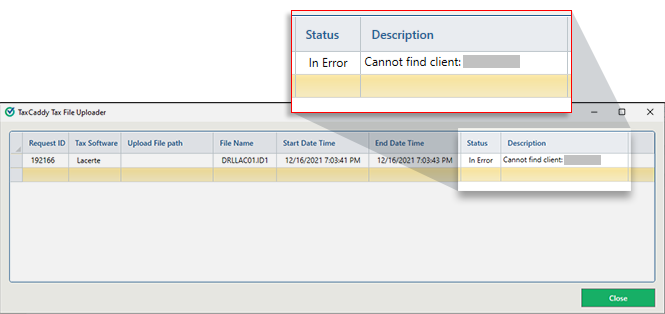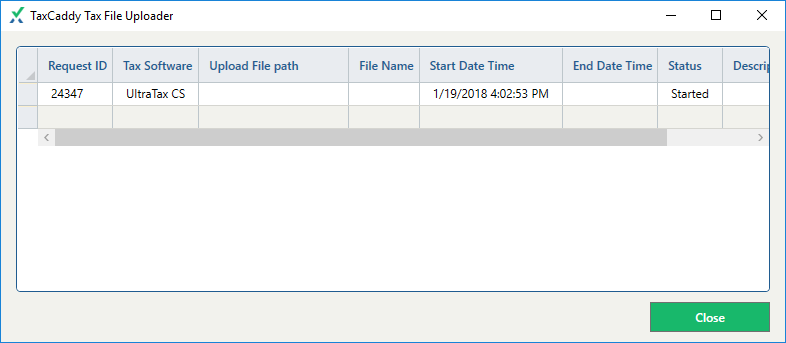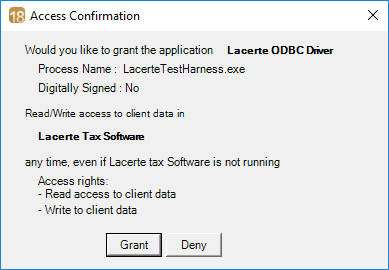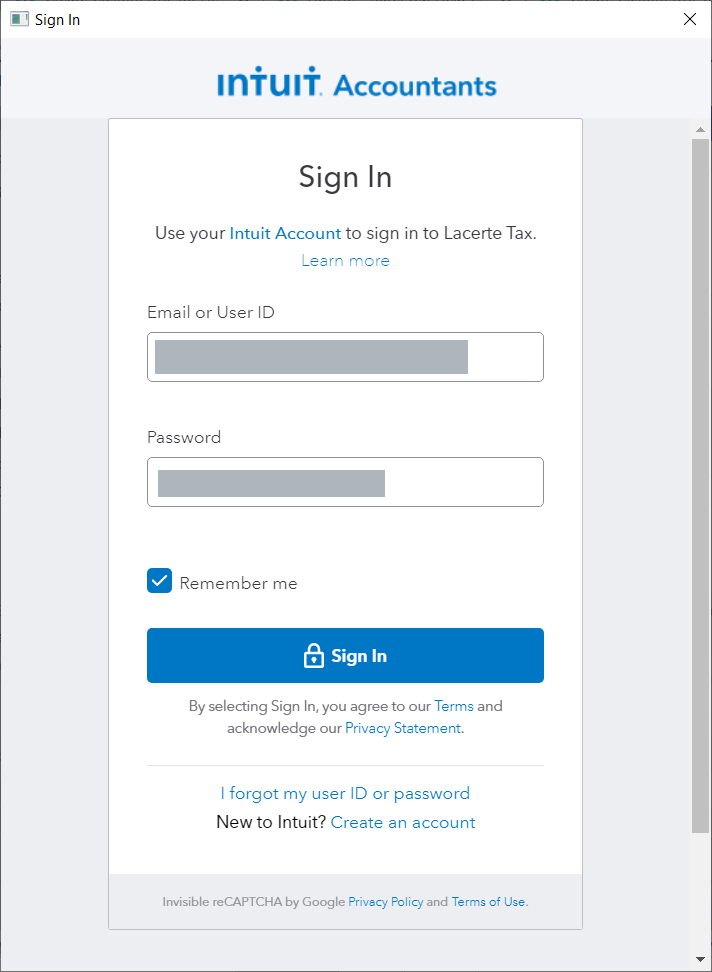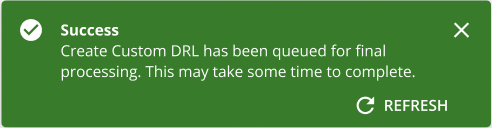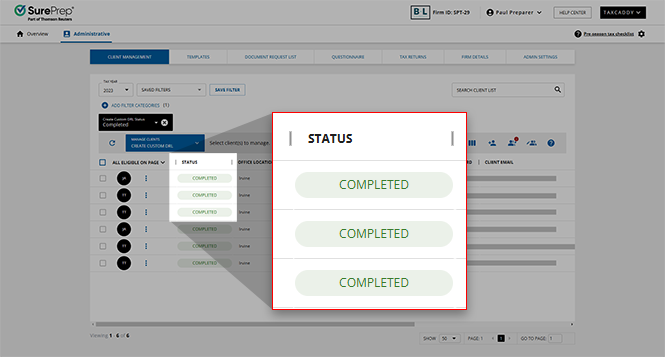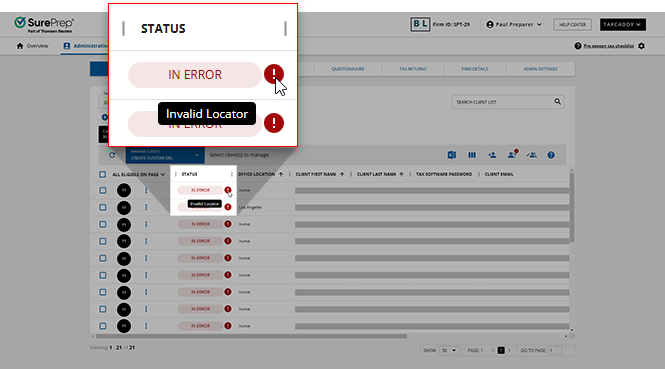If any required fields on a client record are missing, the status for that client will be
Missing Tax Details
. To edit the client's record, select the menu button and then select
Edit
. Once the required fields are filled out, the status will change to
Eligible for Import
.