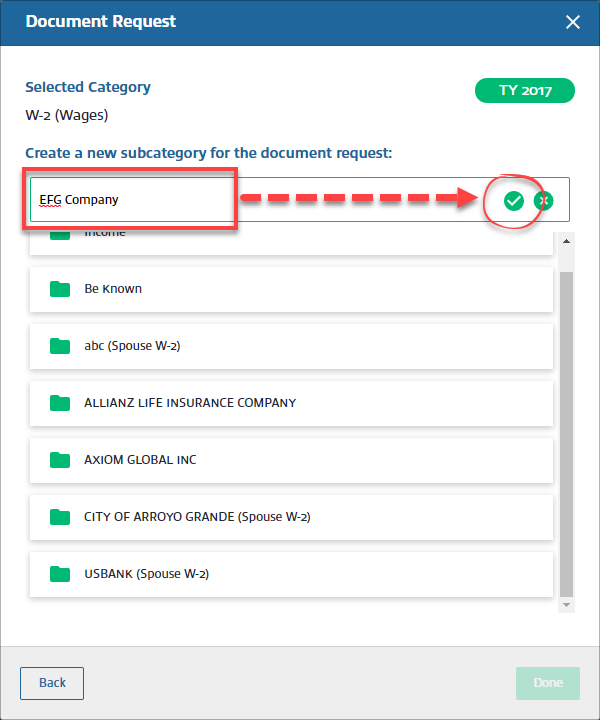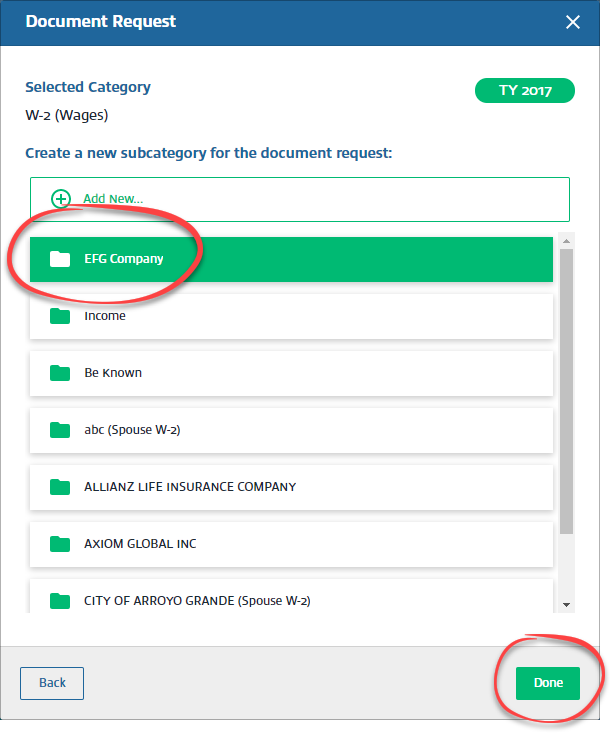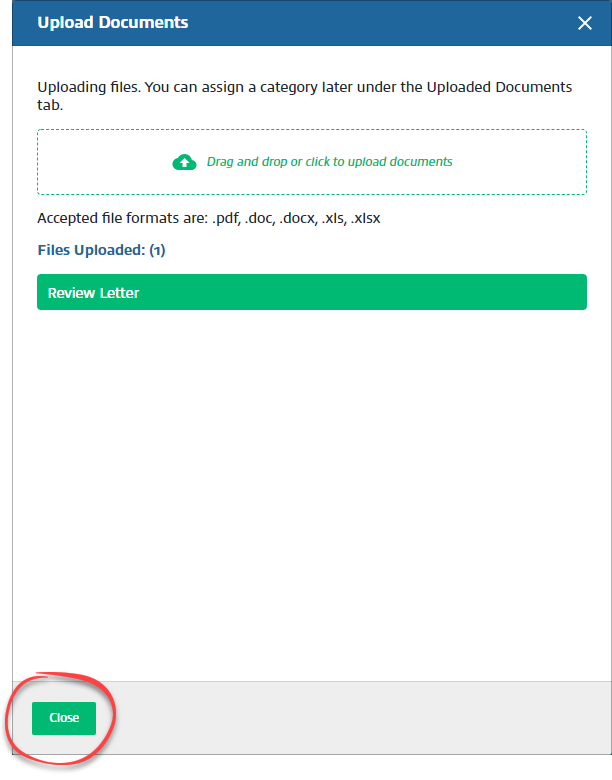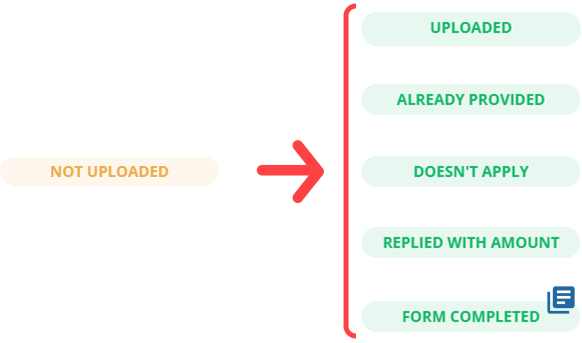Triva isn't available right now.
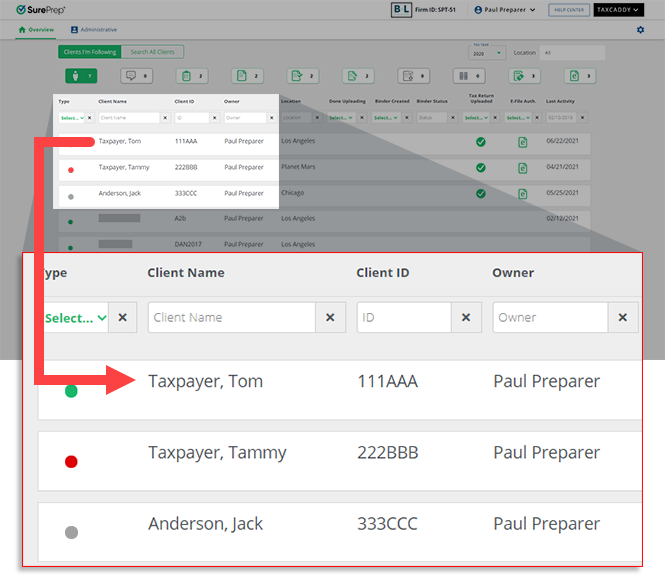


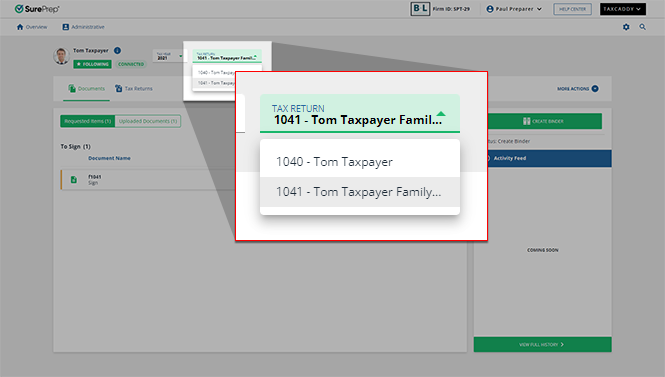


Select request type | Description |
|---|---|
Review | Client marks the document as reviewed using the Mark Reviewed button.Available for 1040 tax return type. |
Sign | The client or their spouse marks the document as signed using the Sign & Accept button, then enters their first name as a signature. Regular signed documents are not compliant with IRS for e-file authorization. Use the E-File option to e-file a document.Available for 1040 and 1041 tax return type. |
E-file Authorization | Similar to the Sign request, except the client must confirm their identity using KBA (Knowledge-Based Authentication).The client marks the document as signed using the Sign , then Accept button. Enter their first name as a signature, then provide information to confirm their identity using KBA.If you have specified that the document requires the spouse's signature, the spouse is prompted to verify their identity using the same KBA process and may complete their signature process at the same time as the taxpayer. If either the taxpayer or spouse fails the identity verification, both will be required to sign the document manually. Your client is only prompted to complete KBA verification once per session, so they can sign other documents requiring it without completing the KBA process again. With e-file authorization, signed documents are IRS compliant for e-file. Available for 1040 tax return type (1041 Coming Soon). |
Upload | You can use this to request that your client uploads a document. A new item appears in the client's Requested Items tab under Document Requests . Clients upload the requested document to fulfill the request.Available for 1040 & 1041 tax return type. |
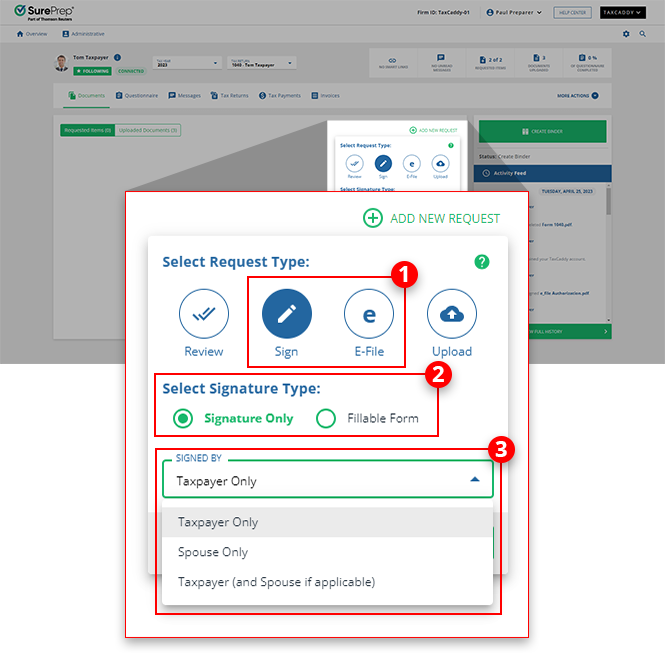
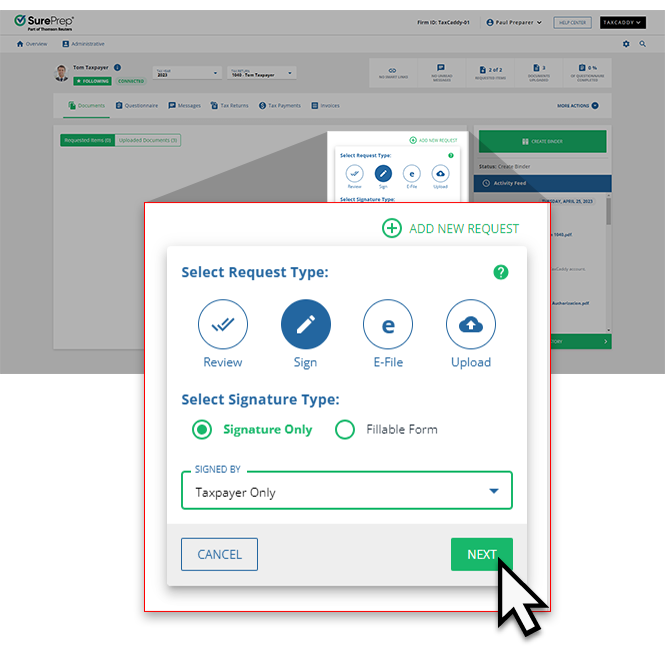

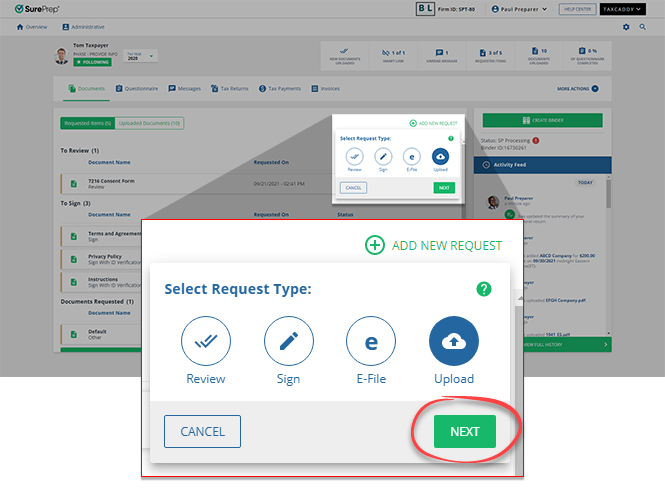
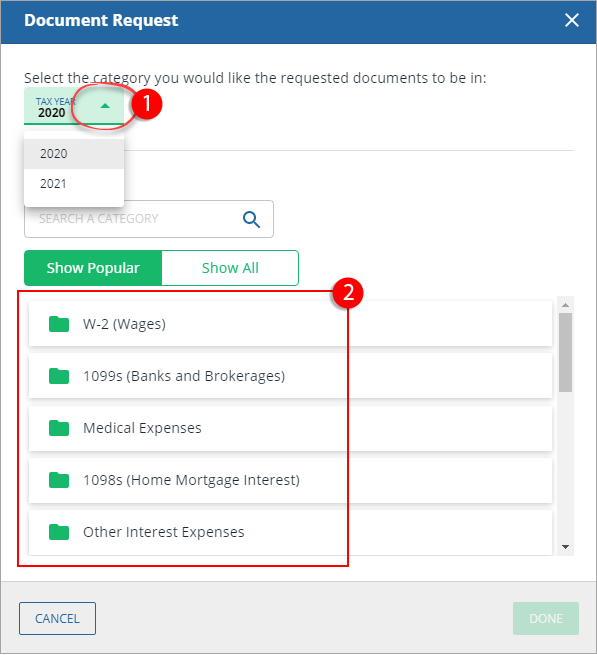

 icon to save the subcategory name.
icon to save the subcategory name.