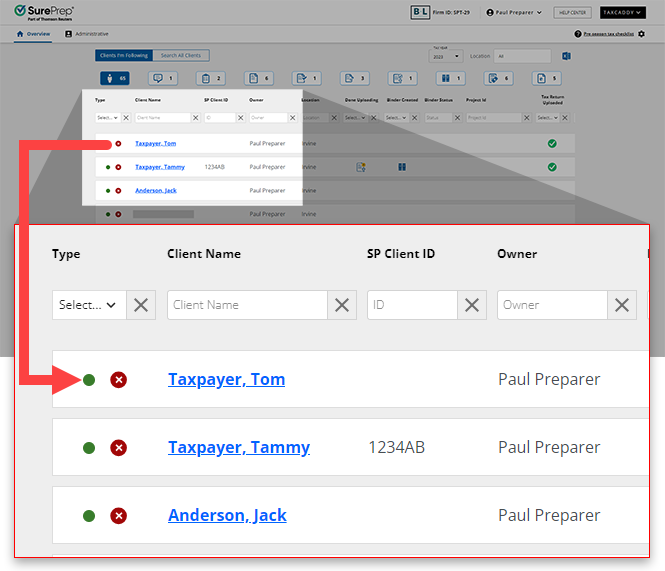Triva isn't available right now.



The Client Confirmation is only needed if: | |
|---|---|
Missing mobile phone number AND SSN | A client's mobile phone number and SSN is missing in Client Management .Since TaxCaddy does not have information available to verify the client, client provides their own mobile number. You will need to confirm the client for mutual access to the client's profile. |
Incorrect Mobile Phone number and/or SSN | Your client only needs one method to automatically verify themselves (mobile phone 2FA code or SSN number). If they are unable to verify themselves due to incorrect information in Client Management then manual confirmation will be needed. Incorrect Number : A client is unable to verify their account with the correct one-time password code sent to their phone. Possible reasons:
Incorrect SSN : A client is unable to verify their account with the correct social security number (SSN is only used for verification if enabled by the firm). Possible reasons:
|