Triva isn't available right now.
Law firm Zarin Baum’s embrace of generative AI as the natural next step in the evolution of legal work and their adoption of CoCounsel Legal has helped them achieve remarkable efficiency gains and improved client relationships.
Brinks, a global leader in secure logistics and security solutions, used CoCounsel to reimagine what was possible with AI tools, turning legal challenges into a competitive advantage.
A better auditing workflow solution was the answer to multiple challenges faced by The Mercadien Group. Find out how they achieved greater efficiency by embracing Cloud Audit Suite.
Transform your work with the only AI legal solution uniting research, drafting, and document analysis in a single experience. Designed by legal experts and built on trusted content and advanced AI, CoCounsel Legal accelerates multistep work so you can better serve your clients and grow your business.
Transform your tax practice with CoCounsel Tax, an AI-powered assistant that combines trustworthy answers, automation, and firm knowledge into one seamless platform. Enhance efficiency, reduce risk, and improve client confidence with CoCounsel Tax.
Powerful software designed for law enforcement, compliance, risk, and fraud investigators. Conduct thorough investigations with ease using our intuitive online investigation software. Efficiently, prevent, detect, and solve crime.
Join weekly sessions to experience in-depth demonstrations of the leading legal AI products while connecting with strategic law firm leaders in knowledge management, innovation, and AI.
Payroll fraud is a major compliance risk. Learn how payroll analytics and AI-powered tools can help exorcise phantom employees and employers.
The Thomson Reuters Future of Professionals Report 2025 reveals how AI continues to shape professional work — and what it takes to get ahead. This year’s report shows that increased efficiency, productivity, and cost savings top the list of benefits professionals attribute to AI, making it indispensable for organizations facing rapid change.
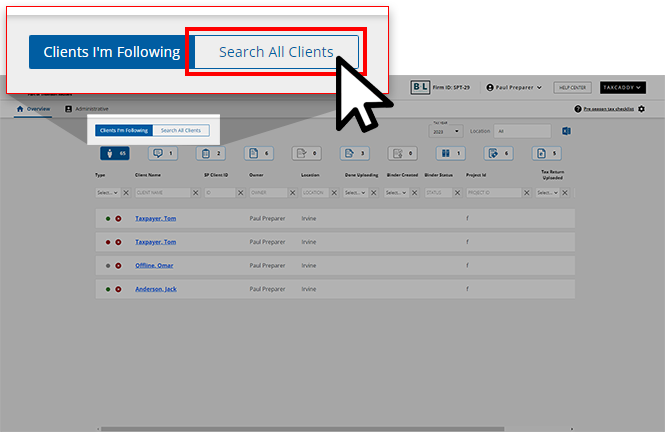

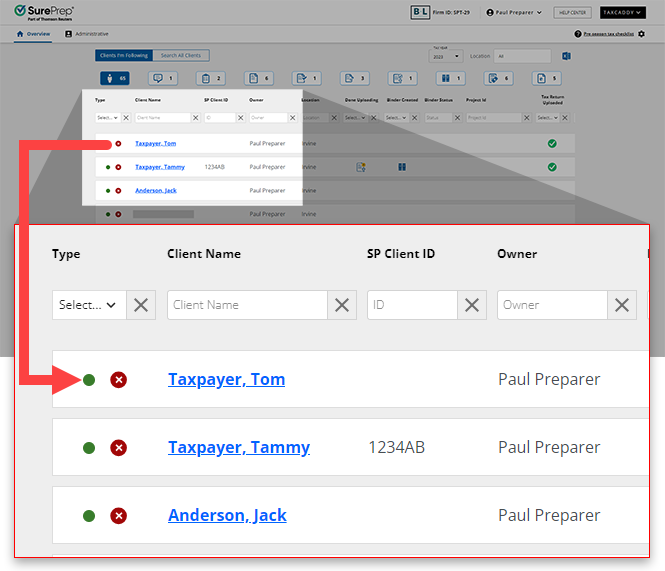





Menu option | Description |
|---|---|
View Personal Information | View personal information that your client provided when they were completing the questionnaire. |
Manage Smart Links | Add, remove, update, or fix the client's Smart Links using the Manage Smart Links option. note
Assigning one or more additional members will automatically restrict access to the TaxCaddy Client Profile and associated binder to assigned members only. |
Member Engagement Team | Add or remove members that can oversee the client profile. Only Owners and users with User Group, then Assign Members permissions can add or remove members. |
7216 Consent | You will see have the 7216 Consent option if your firm turned on 7216 access restrictions for offshore users. When enabled, (offshore) users with 7216 access restrictions won’t be able to access the client profile. To allow access to (offshore) users, a Firm System Administrator or another user with access to the client profile can update 7216 consent as Received. |
Add Form 1041 | Add a separate tax return profile if the client also has a 1041 tax return. |
Edit Existing 1041 | Edit an existing 1041 tax return profile (for example, Name of trust, tax software details, and more) |
 Article,
2 min read
Article,
2 min read
 Article,
7 min read
Article,
7 min read
 Article,
4 min read
Article,
4 min read
 Article,
9 min read
Article,
9 min read
 Article,
3 min read
Article,
3 min read
 Article,
4 min read
Article,
4 min read
 Article,
6 min read
Article,
6 min read
 Article,
3 min read
Article,
3 min read
 Article,
5 min read
Article,
5 min read
 Article,
4 min read
Article,
4 min read
 Article,
7 min read
Article,
7 min read
 Article,
3 min read
Article,
3 min read