Triva isn't available right now.
Law firm Zarin Baum’s embrace of generative AI as the natural next step in the evolution of legal work and their adoption of CoCounsel Legal has helped them achieve remarkable efficiency gains and improved client relationships.
Brinks, a global leader in secure logistics and security solutions, used CoCounsel to reimagine what was possible with AI tools, turning legal challenges into a competitive advantage.
A better auditing workflow solution was the answer to multiple challenges faced by The Mercadien Group. Find out how they achieved greater efficiency by embracing Cloud Audit Suite.
Transform your work with the only AI legal solution uniting research, drafting, and document analysis in a single experience. Designed by legal experts and built on trusted content and advanced AI, CoCounsel Legal accelerates multistep work so you can better serve your clients and grow your business.
Transform your tax practice with CoCounsel Tax, an AI-powered assistant that combines trustworthy answers, automation, and firm knowledge into one seamless platform. Enhance efficiency, reduce risk, and improve client confidence with CoCounsel Tax.
Powerful software designed for law enforcement, compliance, risk, and fraud investigators. Conduct thorough investigations with ease using our intuitive online investigation software. Efficiently, prevent, detect, and solve crime.
Join weekly sessions to experience in-depth demonstrations of the leading legal AI products while connecting with strategic law firm leaders in knowledge management, innovation, and AI.
Payroll fraud is a major compliance risk. Learn how payroll analytics and AI-powered tools can help exorcise phantom employees and employers.
The Thomson Reuters Future of Professionals Report 2025 reveals how AI continues to shape professional work — and what it takes to get ahead. This year’s report shows that increased efficiency, productivity, and cost savings top the list of benefits professionals attribute to AI, making it indispensable for organizations facing rapid change.
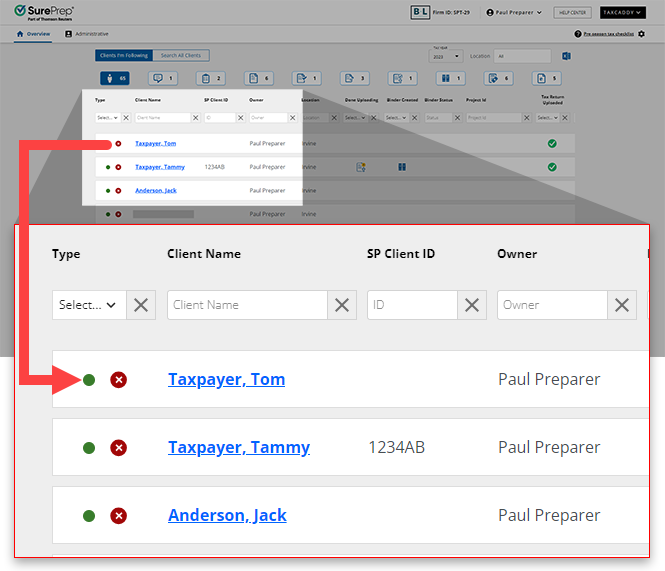

Details | Description |
|---|---|
Client login method | Displays this client's login method:
|
Automatic Invitation Date | For clients not yet connected to your firm. Displays the date that their automatic dynamic password invitation link was or will be sent. Automatic Invitation Date appears after the first pending request is added to a client's profile. |
Access Link Expiration | Displays the date when the dynamic password invitation link will expire for the client. Clients can request a new login link using the Send me a New Login Link feature if desired. |
Email | Displays the email address that the client uses to sign in to TaxCaddy. |
Phone Number | Displays the phone number associated with this client's TaxCaddy account. A client's mobile phone number can be edited within Client Management using the Edit Client feature. |
Spouse | Displays the name of this client's spouse, if applicable. |
Spouse Email | Displays the email address of the client's spouse, if applicable. |
Spouse Phone number | Displays the phone number of the client's spouse, if applicable. |
Location Restriction | Indicates whether this client's account has Office Location restrictions placed on it by your firm. This record can be edited within Client Management using the Edit Client feature. |
Office Location | Displays the office location to which this client currently belongs. This record can be edited within Client Management using the Edit Client feature. |

Details | Description |
|---|---|
Tax Return Name | Displays the name of the selected tax return. |
Phase | Indicates the current phase ( Gather Tax Docs /Provide Info /Review and File ) of the selected tax return. |
Tax Software | Displays the tax software associated with this client's tax return. |
Tax Client ID | Displays this client's Tax Client ID. |
SP Client ID | Displays this client's SurePrep Client ID. |

 Article,
4 min read
Article,
4 min read
 Article,
4 min read
Article,
4 min read