What's new in Contract Express Author 10?
November 2025 (Release 10.15)
Author Online
Markup conversion from character-based to content controls
You can now convert templates that use traditional character-based markup into a content control–based format in Author Online using "
Convert template
" option.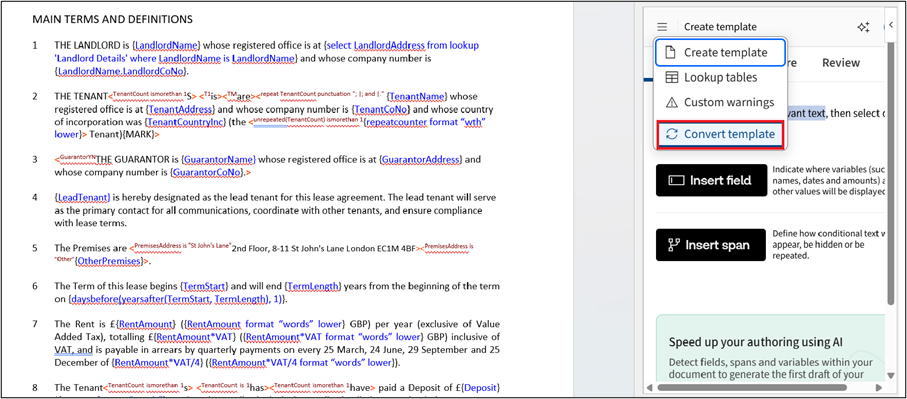
See Convert template in Author Online for more information.
Set default values on text selection variables
Text selection variables now allow setting default choices that appear as preselected options in the questionnaire.
See Add markup with Author Online for more information.
AI Features
AI Questionnaire Population – Excel Answer Extraction
You can now extract answers directly from Excel files using AI-powered Questionnaire Population. This enhancement improves flexibility when working with document-based questionnaires.
See AI Questionnaire Population for more information.
Improved Formatting for AI Chat
AI Chat formatting has been improved for better readability.
Template Authoring
Dynamic information in the inserted text strings
The new
FillFields
function locates fields in inserted strings and populates them with values from local or external lookup tables.See FillFields Function for more information.
Enhanced formatting of inserted text strings
Improved conversion of HTML into WordML, resulting in more accurate formatting for text added via Insert HTML fields.
See Include HTML Field for more information.
October 2025 (Release 10.14)
Author Online
Custom Warnings in Questionnaires
You can now create, edit, and manage custom warnings to help ensure users provide valid combinations of answers in the questionnaire. Warnings can be classified into:
- Compulsory- must be resolved before document generation can proceed.
- Non-compulsory- allow users to continue while highlighting potential issues.
See Add Custom Warnings to Questionnaire for more information.
Flexible Template Testing Options
You can now choose how to test templates more flexibly in Author Online. Continue testing with the latest test document (pre-filled with previous answers), start fresh with a new test document, or upload the template without launching the questionnaire.
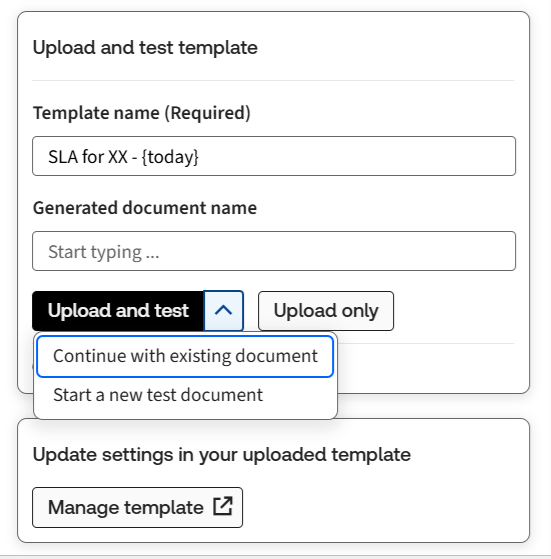
See Review and upload template for more information.
Documents
Redline Document Comparison
(Standalone Contract Express Only)A new feature allows users to generate a redline version of a document that highlights conditional text excluded from the template. These exclusions appear as tracked deletions in Word, making it easier to identify differences between the generated document and its source template.
This feature is controlled by a Profile setting (disabled by default). When enabled, a new compare to template action appears in the menu next to each generated document.
Author Desktop
UK Address Search Upgrade
The service used for searching UK addresses has been enhanced. It now supports searching by partial address details as well as full or partial postcodes, offering greater flexibility and improved user experience.
/address_search.png/_jcr_content/renditions/original)
See Post Code search for more information.
September 2025 (Release 10.13)
Questionnaire
AI Questionnaire Population – PDF Answer extraction
You can now extract answers directly from PDF files using AI-powered Questionnaire Population. This enhancement improves flexibility when working with document-based questionnaires.
See AI Questionnaire Population for more information.
Questionnaire Performance
The speed of loading the new questionnaire page has been improved for a better user experience.
Documents
Read-only PDF option for copying text
A new option was added to the Profile editor for PDF read-only output, which now allows copying of text from the generated document.
Author Online
Automatic Questionnaire setup – Expanded variable handling
The Auto Setup feature in Author Online now supports a higher number of variables. You can add pages and allocate additional variables into an existing questionnaire structure with ease.
See Questionnaire Tab for more information.
Author Online now supports Lookup tables
Add local lookup tables to use data lookup in your template.
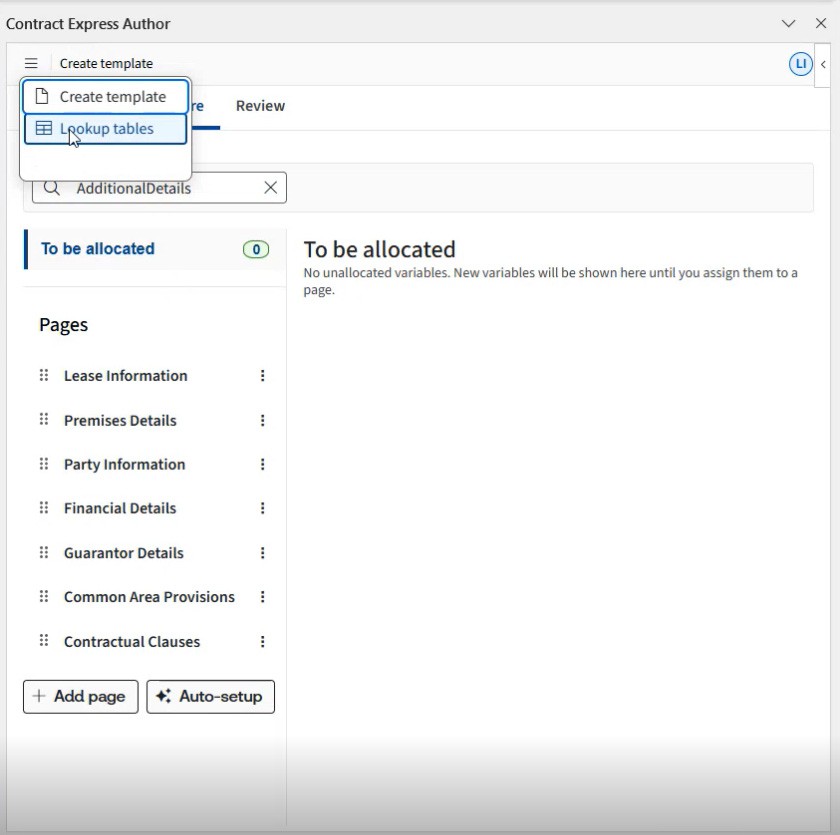
See Using lookup tables in Author Online for more information.
Broader variable support for custom masks
Custom formats now support multi-select and multi-line text variables, expanding on the previous release.
See Markup Tab for more information.
August 2025 (Release 10.12)
AI Markup Suggestions - recommended document size
Our AI-powered Markup Suggestions can now process larger documents. The recommended maximum document size has been increased to 15,000 words.
See Markup Suggestions for more information.
Automatic Questionnaire Setup in the document’s language
The system now detects the document’s language and automatically generates appropriate page and group names.
See Questionnaire Tab for more information.
Reusable Computations
You can now define computations as variables directly within the Markup tab, making it easier to reuse expressions across your template.
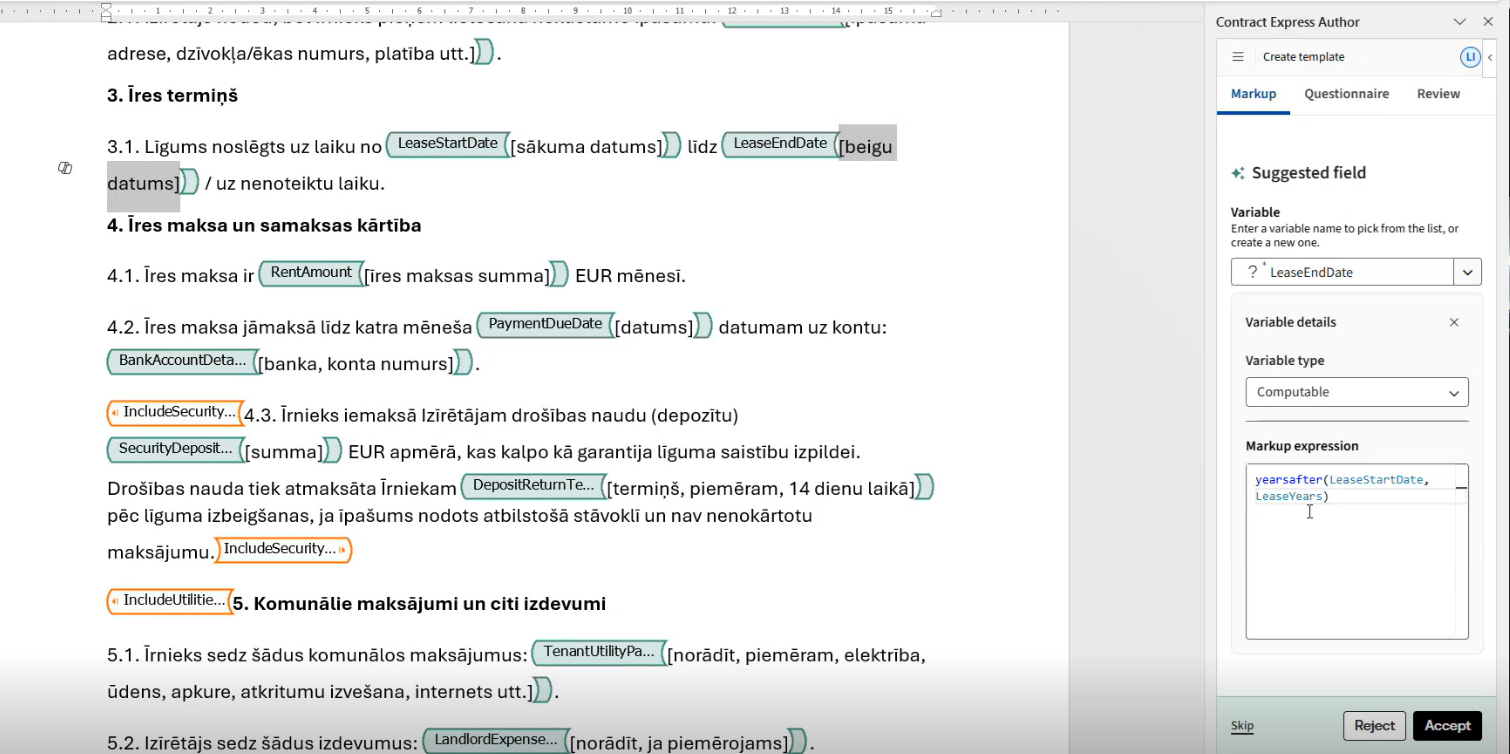
note
This is currently accessible only via the Markup tab and not the Questionnaire tab.
See Markup Tab for more information.
Custom Masks and Formats
New options allow you to apply custom masks and formats for date, time, and number variables, ensuring consistent and flexible formatting throughout your template.
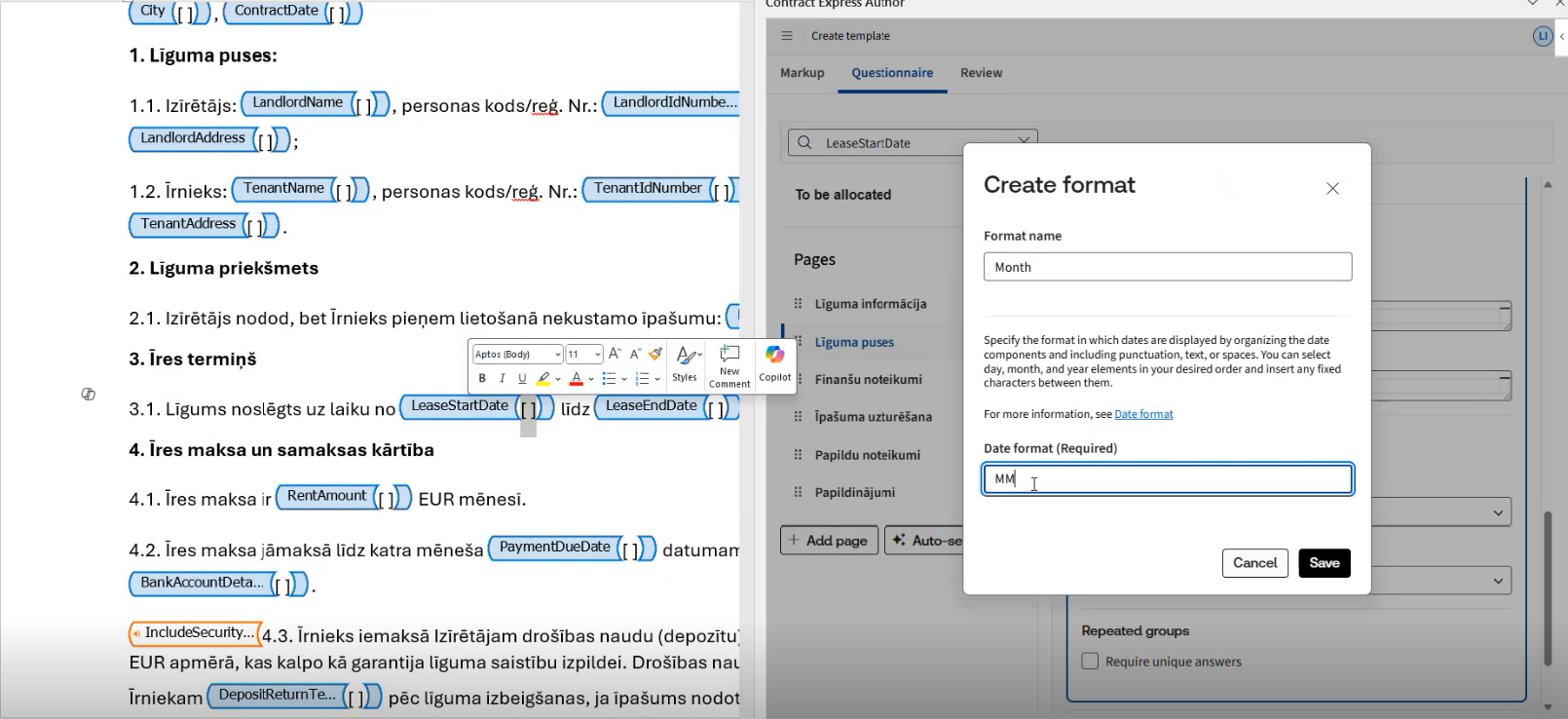
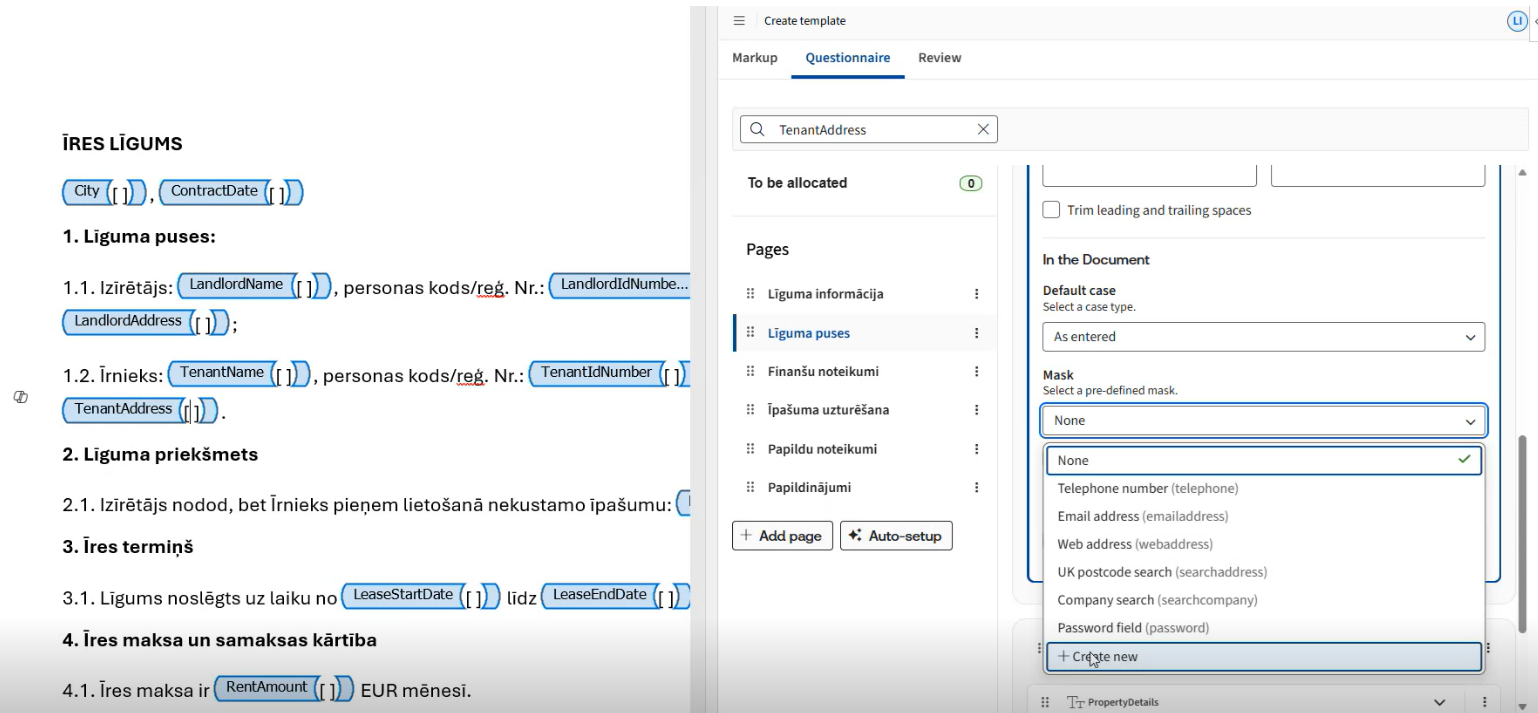
See Constraints Tab and Markup Tab for more information.
July 2025 (Release 10.11)
AI Questionnaire Population
Streamline your questionnaire process by enabling automated answer extraction from documents such as term sheets or emails. Enable Answer Extraction on designated templates to pull in information from Word, text files or emails.

See AI Questionnaire Population for more information.
AI Span Detection in Model Document
Building on the release of field detection, we’ve introduced AI-powered span detection in model documents, available in both Author Desktop and Author Online, to accelerate the template-building process by automatically identifying relevant spans.
See Markup Suggestions and Markup tab for more information.
AI Markup Suggestions on Other Languages
AI markup suggestions can now be run on non-English documents, with the language automatically detected and prompts generated in that language.
See Markup Suggestions and Markup tab for more information.
June 2025 (Release 10.10)
Author Desktop
One-click markup removal
To clear markup highlighting in the document, use the "
clear highlighting
" option from the Options tab. This will revert all the items to black colour in the template to ensure consistent formatting.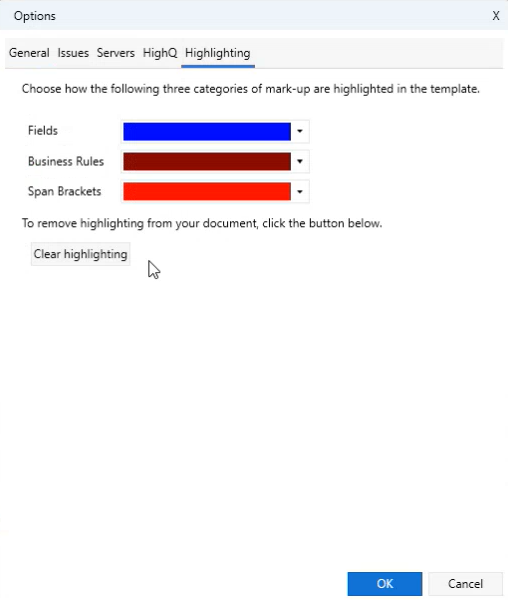
Re-use existing variables in AI Markup suggestions
Re-use existing variables from an existing template by importing them before running AI Field Detection to ensure they are matched with detected fields.
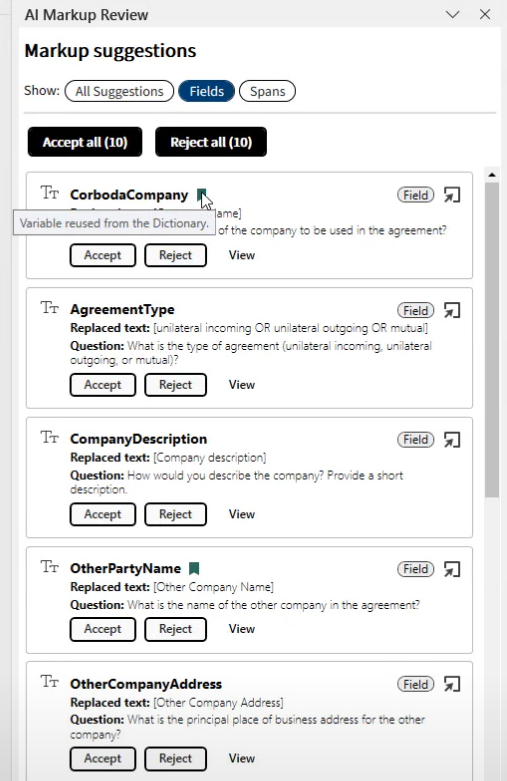
See Markup Suggestions for more information.
Review external table information in the Template Suite Viewer
Easily view and track all external tables used across your templates within the Template Suite Viewer.
See Accessing external data in the questionnaire for more information.
Simulate External Tables as Lookup Tables
You can now recreate external tables as local lookups for troubleshooting when source data is inaccessible. This option is available for both single templates and template suites.
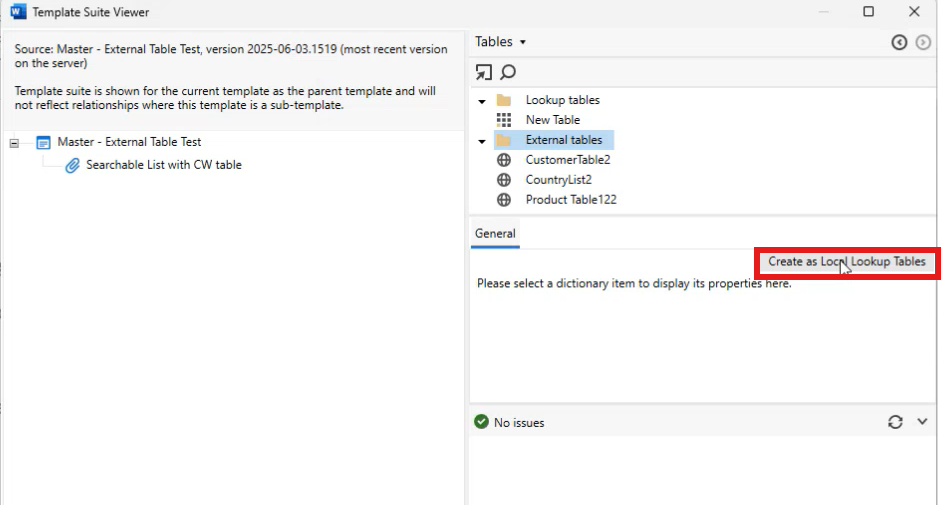
See Accessing external data in the questionnaire for more information.
Author Online
Enhanced editing features in Advanced Mode
Advanced mode now suggests predictive text based on the user's search, improving precision, formatting, and usability.
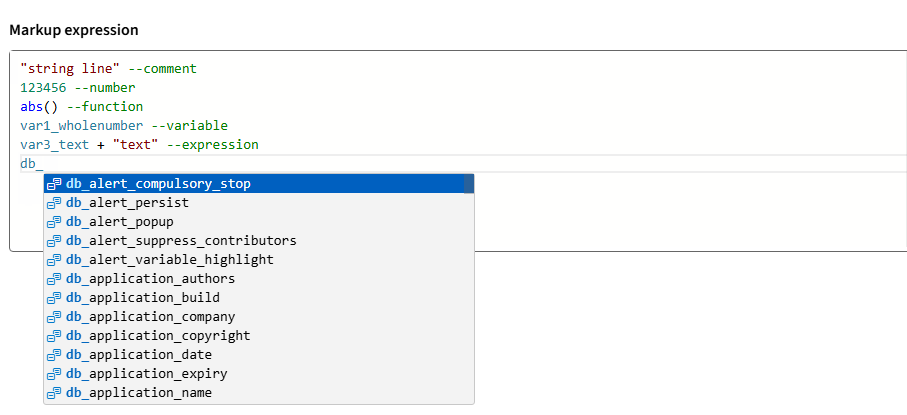
See Markup Tab for more information.
Search for a variable in the Questionnaire
Users can search for a specific variable from the Questionnaire tab by entering the keyword in the search window, allowing them to quickly locate the information they need.
Run the Auto-setup functionality on existing groups and pages
You can re-run the auto-setup functionality on existing groups and pages to easily allocate newly created variables.
See Questionnaire Tab for more information.
Advanced variable input settings
With the Advanced settings tab in the variable details, you can manage variable settings, including default values, formatting, and constraints. This new tab allows you to set default values, define minimum and maximum values, and choose default case formatting (e.g., uppercase, proper case). These options may vary depending on the specific variable.

See Markup Tab for more information.
May 2025 (Release 10.9)
Author Online
Updated Issue list functionality
The new undock functionality allows users to view issues in a pop-out window, allowing them to keep track of all issues while working on a Markup or Questionnaire tab and move them to another screen while maintaining visibility. This enhances the user's capability to monitor issues while performing other tasks.

Simplified Questionnaire Access
Users can now access the Questionnaire directly without expanding it, providing quick and easy access to essential information.
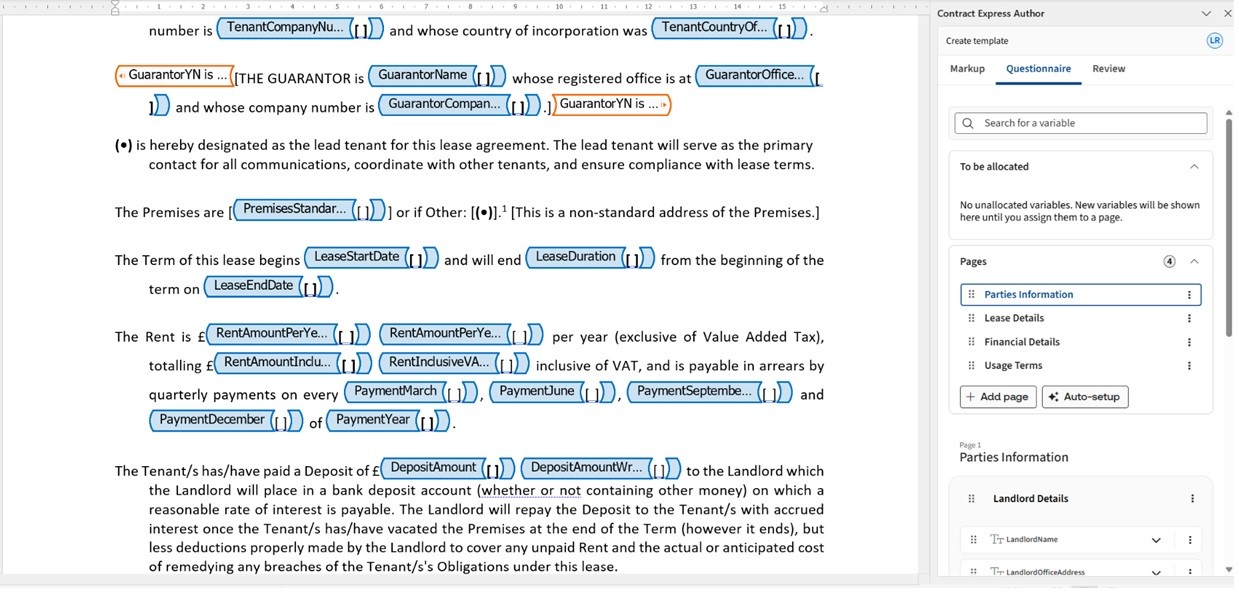
April 2025 (Release 10.8)
Author Online
One-click navigation to Issue details
A direct navigation feature, marked by a '-->' symbol, has been added to the issues window to enhance user efficiency. Clicking the arrow allows users to quickly access the location of specific issues, minimising manual searching and speeding up workflow management.

Enhanced drag-and-drop functionality for easy variable repositioning
The enhanced drag-and-drop functionality allows seamless movement of variables across the questionnaire and different groups on the same page, with clearer target location indicators. An accessible method for keyboard-only users has been added to ensure compliance with accessibility requirements. Additionally, the issue indicator highlights issues, such as invalid text or misplaced variables, within the questionnaire, thus guiding users to identify and address issues, ensuring better functionality and accuracy.

March 2025 (Release 10.6)
List format supports Oxford comma
The format for lists and multi-line text has been updated to specify the use of separators depending on the number of items. For example, use the format “, |, and |.| and “ to get:
- “Anna and John.” for two items in the list
- “Anna, John, and Lisa.” for three items in the list
Convert content-based markup to character-based markup
Users can now convert content markup from templates created using the new author online add-in to the traditional character-based markup, utilising the convert template option.

The converter is particularly useful when you receive a template that includes content control markup. If you wish to continue working on this template but require advanced functionalities, such as lookup tables or warnings, which are not yet available in the new author add-in, this conversion process will facilitate your workflow.
Create lookup table as external table from dictionary
Lookup tables can now be configured as external tables to enhance flexibility in data management. This is particularly useful when you need to maintain separation between a lookup table and the template where it will be used. By setting up lookup tables in a separate template, users can model external table functionality, supporting a modular design and ensuring data integrity and functionality across various components.
To configure a lookup table as an external table, simply navigate to the desired lookup table and click the "Setup as External Table" button. This action streamlines the setup process, and the system immediately confirms the successful creation of the external table. This feature simplifies lookup table management and improves the handling of complex data structures efficiently.
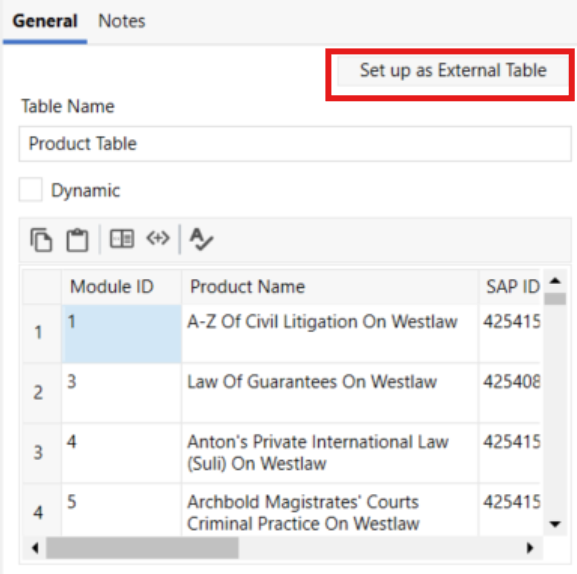
note
Starting with version 10.6, local lookups can be used as external tables via the admin tab in the CE interface.
August 2024 (Release 10.0)
AI-powered field detection tool for faster template automation (Beta release)
Introducing Detect fields - the first advanced AI feature available to our customers as a Beta release.
- Use AI to to get a first draft of the required fields in your template with just one click;
- Review each of the detected fields as well as the corresponding variables that are automatically generated.
Want to talk about your experience with this Beta feature? We are currently welcoming feedback! Please fill in this quick survey to let us know your thoughts.
Expanded content for AI Chat
Improved AI Chat experience with direct access to content from the Knowledge Base Community forum, featuring expert responses to hundreds of practical automation questions.
Breadcrumb navigation for nested repeats in the questionnaire
The modernised questionnaire in v10 now features breadcrumb navigation for nested repeats, enabling users to clearly see the hierarchy of nested groups and quickly navigate to the parent repeat level. Customize the group repeat titles to take full advantage of this enhancement. Find out more here.

 Article,
Article,