Triva isn't available right now.
Conduct legal research efficiently and confidently using trusted content, proprietary editorial enhancements, and advanced technology.
Fast track case onboarding and practice with confidence. Tap into a team of experts who create and maintain timely, reliable, and accurate resources so you can jumpstart your work.
A business management tool for legal professionals that automates workflow. Simplify project management, increase profits, and improve client satisfaction.
A powerful tax and accounting research tool. Get more accurate and efficient results with the power of AI, cognitive computing, and machine learning.
Provides a full line of federal, state, and local programs. Save time with tax planning, preparation, and compliance.
Automate workpaper preparation and eliminate data entry
Software that keeps supply chain data in one central location. Optimize operations, connect with external partners, create reports and keep inventory accurate.
Automate sales and use tax, GST, and VAT compliance. Consolidate multiple country-specific spreadsheets into a single, customizable solution and improve tax filing and return accuracy.
Search volumes of data with intuitive navigation and simple filtering parameters. Prevent, detect, and investigate crime.
Identify patterns of potentially fraudulent behavior with actionable analytics and protect resources and program integrity.
Analyze data to detect, prevent, and mitigate fraud. Focus investigation resources on the highest risks and protect programs by reducing improper payments.
Around the globe, with unmatched speed and scale, Reuters Connect gives you the power to serve your audiences in a whole new way.
Reuters Plus, the commercial content studio at the heart of Reuters, builds campaign content that helps you to connect with your audiences in meaningful and hyper-targeted ways.
Reuters.com provides readers with a rich, immersive multimedia experience when accessing the latest fast-moving global news and in-depth reporting.
Shop our latest titles
ProView Quickfinder favorite libraries

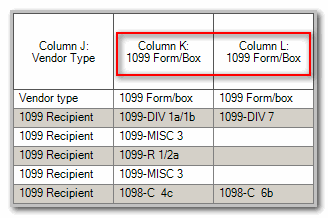
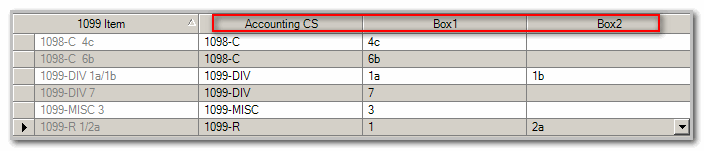

 Article,
4 min read
Article,
4 min read
 Article,
1 min read
Article,
1 min read
 Article,
2 min read
Article,
2 min read
 Article,
2 min read
Article,
2 min read
 Article,
5 min read
Article,
5 min read
 Article,
1 min read
Article,
1 min read